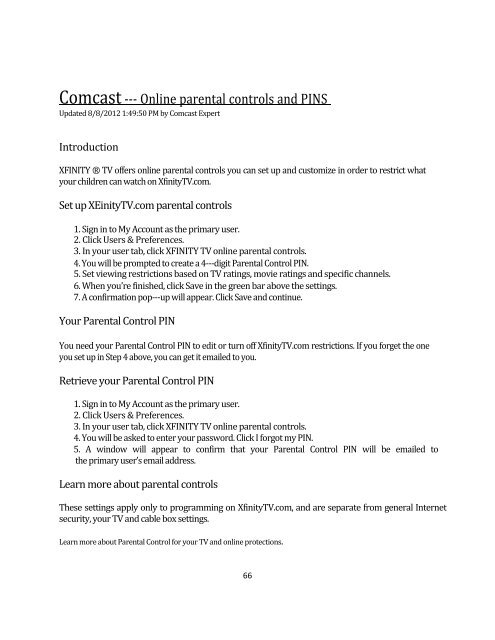Safety Net
Safety Net
Safety Net
You also want an ePaper? Increase the reach of your titles
YUMPU automatically turns print PDFs into web optimized ePapers that Google loves.
Comcast - Online parental controls and PINS<br />
Updated 8/8/2012 1:49:50 PM by Comcast Expert<br />
Introduction<br />
XFINITY ® TV offers online parental controls you can set up and customize in order to restrict what<br />
your children can watch on XfinityTV.com.<br />
Set up XEinityTV.com parental controls<br />
1. Sign in to My Account as the primary user.<br />
2. Click Users & Preferences.<br />
3. In your user tab, click XFINITY TV online parental controls.<br />
4. You will be prompted to create a 4-digit Parental Control PIN.<br />
5. Set viewing restrictions based on TV ratings, movie ratings and specific channels.<br />
6. When you’re finished, click Save in the green bar above the settings.<br />
7. A confirmation pop-up will appear. Click Save and continue.<br />
Your Parental Control PIN<br />
You need your Parental Control PIN to edit or turn off XfinityTV.com restrictions. If you forget the one<br />
you set up in Step 4 above, you can get it emailed to you.<br />
Retrieve your Parental Control PIN<br />
1. Sign in to My Account as the primary user.<br />
2. Click Users & Preferences.<br />
3. In your user tab, click XFINITY TV online parental controls.<br />
4. You will be asked to enter your password. Click I forgot my PIN.<br />
5. A window will appear to confirm that your Parental Control PIN will be emailed to<br />
the primary user’s email address.<br />
Learn more about parental controls<br />
These settings apply only to programming on XfinityTV.com, and are separate from general Internet<br />
security, your TV and cable box settings.<br />
Learn more about Parental Control for your TV and online protections.<br />
66