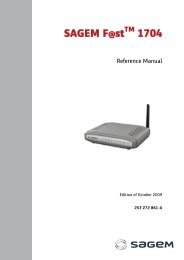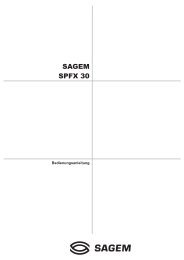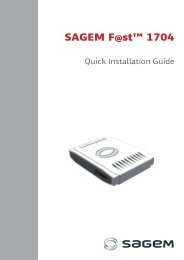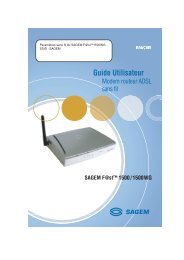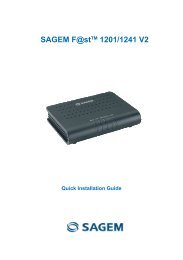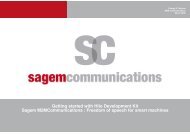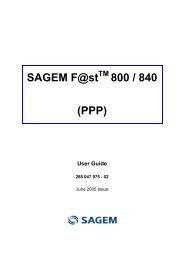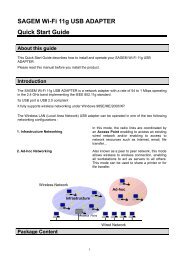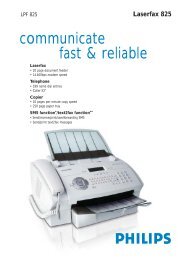SAGEM MF 5402 - Support
SAGEM MF 5402 - Support
SAGEM MF 5402 - Support
Create successful ePaper yourself
Turn your PDF publications into a flip-book with our unique Google optimized e-Paper software.
Contents<br />
Dear customer I<br />
Consumables I<br />
Security 1<br />
Security directives 1<br />
EMC 1<br />
Note to users in the United States<br />
of America 1<br />
Declaration of Conformity 1<br />
EME Compliance for Canada 2<br />
Laser Safety Information 2<br />
For Europe/Asia 2<br />
For North America 2<br />
Positions of Safety labels on the machine 3<br />
Symbols for the main power switch 3<br />
Regulatory Information 4<br />
Certifications in Europe 4<br />
CE Marking Traceability Information (For<br />
EU Countries Only) 4<br />
Environment 5<br />
The packaging 5<br />
Batteries and rechargeable batteries 5<br />
The product 5<br />
Software use license 6<br />
Definition 6<br />
License 6<br />
Property 6<br />
Duration 6<br />
Warranty 6<br />
Responsibility 6<br />
Development 6<br />
Applicable law 7<br />
Registered trademarks 7<br />
Prohibited reproductions 7<br />
Installation 8<br />
Location conditions 8<br />
Cautions of use 8<br />
Safety information 9<br />
Safety During Operation 9<br />
Power Supply 10<br />
Paper recommendations 10<br />
Loading paper in the main unit tray 10<br />
Handling of paper 10<br />
Humidity control 10<br />
Handling the unit 10<br />
Operator shocks 10<br />
Moving the unit 10<br />
Handling the Toner Cartridge 10<br />
Rules for use symbols 11<br />
Terminal description 12<br />
Command panel 13<br />
Accessing terminal menus 13<br />
Packaging contents 14<br />
Device installation 14<br />
Feed cassette paper insertion 14<br />
Cartridge installation 15<br />
Paper delivery stop 15<br />
Starting your device 16<br />
Device connection 16<br />
Device initial setup 16<br />
- I -<br />
<strong>MF</strong><strong>5402</strong><br />
Paper insertion in the manual input tray 16<br />
Use of envelopes 16<br />
Copy 18<br />
Simple copy 18<br />
ECO mode copy 18<br />
Advanced copying 18<br />
ID Card Copy mode 18<br />
Special setup for the copying 19<br />
Resolution setup 19<br />
Zoom setup 19<br />
Analysis origin setup 20<br />
Contrast setup 20<br />
Brightness setup 20<br />
Paper type setup 20<br />
Paper tray selection 20<br />
Flat-bed analysis margins setup 20<br />
Left and right printing margins setup 20<br />
Top and bottom printing margins setup 21<br />
Format paper setup 21<br />
Parameters/Setup 22<br />
Language 22<br />
Technical Parameters 22<br />
Printing the functions guide 23<br />
Print the list of setups 23<br />
Lock the machine 23<br />
Lock the keyboard 23<br />
Lock the Media service 23<br />
Read the counters 23<br />
Scanned pages counter 23<br />
Printed pages counter 23<br />
Display the consumables status 24<br />
Calibrate your scanner 24<br />
Games 25<br />
Sudoku 25<br />
Print a grid 25<br />
Print the solution to a grid 25<br />
Network features 26<br />
Type of radio network 26<br />
Radio infrastructure network 26<br />
Radio ad-hoc network 26<br />
Radio networks (WLAN) 26<br />
Connect your WLAN adaptor 27<br />
Configure your network 27<br />
Creating or rejoining a network 27<br />
Referring to or changing your network<br />
parameters 28<br />
An example of how an AD-HOC<br />
network may be set up 29<br />
Setting up a multifunction machine 29<br />
Setting up the PC 30<br />
USB memory key 31<br />
Use of the USB memory key 31<br />
Print your documents 31<br />
Print the list of files located in the key 31<br />
Print the files located in the key 31<br />
Delete your files located in the key 32<br />
Analyse the USB memory key content 32<br />
Save a document on a USB memory key 32<br />
PC Features 34<br />
Introduction 34<br />
Configuration requirements 34<br />
Software installation 34<br />
Contents