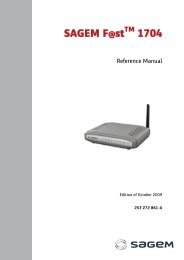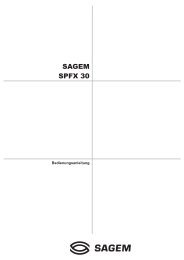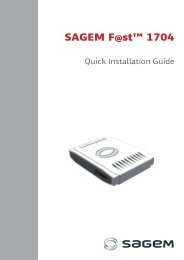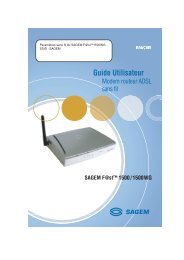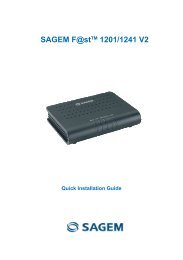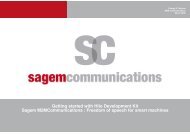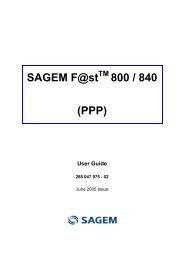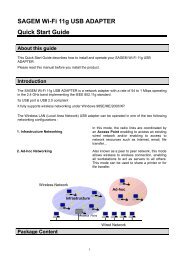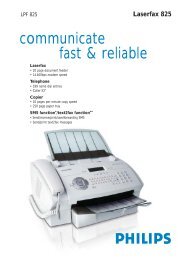SAGEM MF 5402 - Support
SAGEM MF 5402 - Support
SAGEM MF 5402 - Support
Create successful ePaper yourself
Turn your PDF publications into a flip-book with our unique Google optimized e-Paper software.
Paper jam<br />
When printing, a sheet of paper may get stuck in the<br />
printer or the paper tray and cause a paper jam.<br />
In case of a paper jam in the machine, the following<br />
message appears:<br />
1 Open the paper jam cover located at the back of<br />
the machine.<br />
2 Remove the jammed sheet of paper and close the<br />
cover.<br />
3 Open and close the front cover.<br />
The printer starts again automatically.<br />
CAUTION<br />
PAPER JAM<br />
EXTERNAL TRAY<br />
The fusion unit can reach a very<br />
high temperature during the<br />
operation. To prevent any harm, do<br />
not touch this area. For details,<br />
refer to Positions of Safety labels<br />
on the machine, page 3.<br />
In case of paper jam, the following message appears:<br />
PAPER JAM<br />
REMOVE TONER<br />
1 Remove the toner cartridge and check if a sheet is<br />
jammed.<br />
2 Remove the sheet of paper which causes the paper<br />
jam.<br />
3 Put the toner cartridge in the machine, or remove<br />
the paper tray and remove the sheet of paper which<br />
causes the paper jam.<br />
4 Check that the paper sheets in the paper tray are<br />
correctly placed.<br />
5 Replace the paper tray in the machine.<br />
- 47 -<br />
PC printing issues<br />
<strong>MF</strong><strong>5402</strong><br />
This section details how the machine handles a print<br />
request after having encountered an issue (paper jam,<br />
connection loss, etc.).<br />
Refer to the sections below to know if the printing of your<br />
document will resume or will be cancelled, depending on:<br />
• the connection to the PC,<br />
• the problem encountered during printing.<br />
PC printing via USB connection<br />
Issue encountered Print request handling<br />
Paper empty<br />
Once the problem is resolved,<br />
printing resumes from the first<br />
non-printed page.<br />
No paper feed Once the problem is resolved,<br />
printing resumes from the first<br />
Paper jam<br />
non-printed page.<br />
Exception: If the document<br />
was to be printed in manual<br />
Paper format problem duplex mode, the printing of<br />
the document is cancelled.<br />
Toner empty<br />
Pause requested<br />
from the spooler<br />
Loss of USB<br />
connection<br />
The printing of the active<br />
document is cancelled.<br />
Documents waiting to be<br />
printed, however, will print<br />
after the toner cartridge is<br />
replaced.<br />
The machine switches to idle<br />
mode after a timeout (30<br />
seconds by default).<br />
The printing of the active<br />
document is cancelled.<br />
Documents waiting to be<br />
printed, however, will be<br />
printed.<br />
Once the problem is resolved,<br />
the printing of the document<br />
restarts from the beginning,<br />
regardless of the number of<br />
pages already printed before<br />
the connection loss.<br />
9 - Maintenance