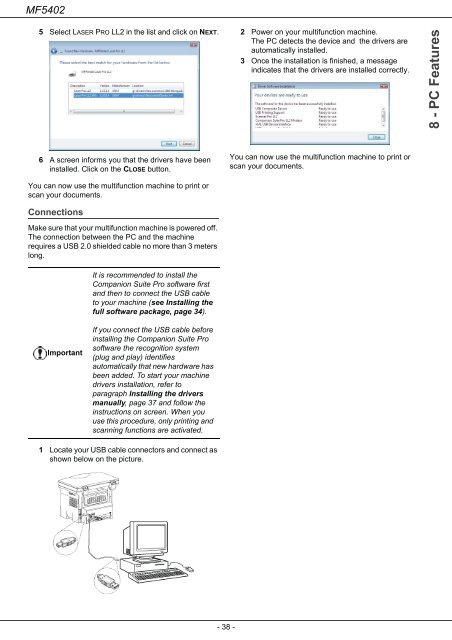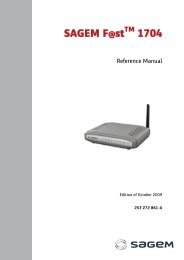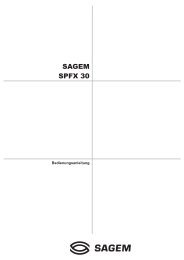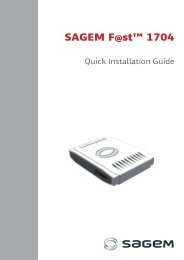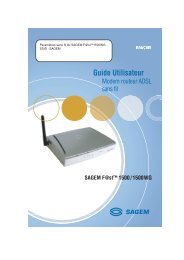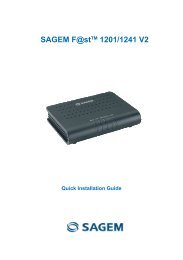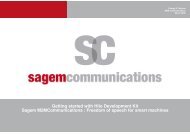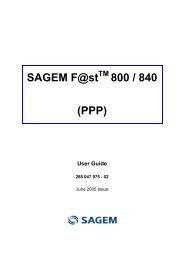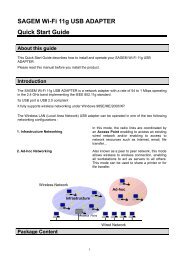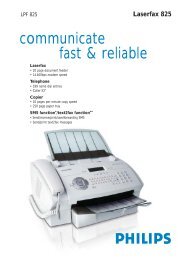SAGEM MF 5402 - Support
SAGEM MF 5402 - Support
SAGEM MF 5402 - Support
You also want an ePaper? Increase the reach of your titles
YUMPU automatically turns print PDFs into web optimized ePapers that Google loves.
<strong>MF</strong><strong>5402</strong><br />
5 Select LASER PRO LL2 in the list and click on NEXT.<br />
6 A screen informs you that the drivers have been<br />
installed. Click on the CLOSE button.<br />
You can now use the multifunction machine to print or<br />
scan your documents.<br />
Connections<br />
Make sure that your multifunction machine is powered off.<br />
The connection between the PC and the machine<br />
requires a USB 2.0 shielded cable no more than 3 meters<br />
long.<br />
Important<br />
It is recommended to install the<br />
Companion Suite Pro software first<br />
and then to connect the USB cable<br />
to your machine (see Installing the<br />
full software package, page 34).<br />
If you connect the USB cable before<br />
installing the Companion Suite Pro<br />
software the recognition system<br />
(plug and play) identifies<br />
automatically that new hardware has<br />
been added. To start your machine<br />
drivers installation, refer to<br />
paragraph Installing the drivers<br />
manually, page 37 and follow the<br />
instructions on screen. When you<br />
use this procedure, only printing and<br />
scanning functions are activated.<br />
1 Locate your USB cable connectors and connect as<br />
shown below on the picture.<br />
- 38 -<br />
2 Power on your multifunction machine.<br />
The PC detects the device and the drivers are<br />
automatically installed.<br />
3 Once the installation is finished, a message<br />
indicates that the drivers are installed correctly.<br />
You can now use the multifunction machine to print or<br />
scan your documents.<br />
8 - PC Features