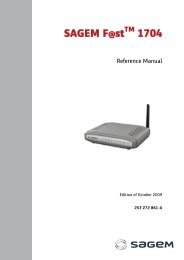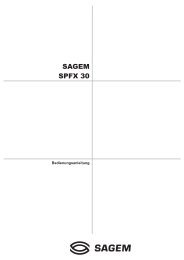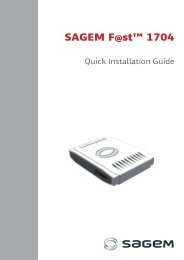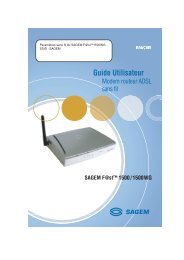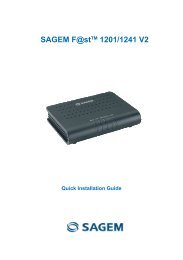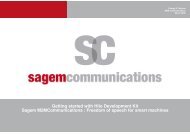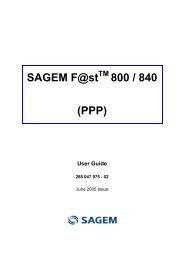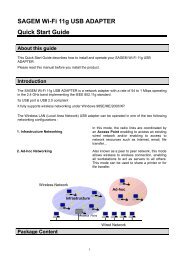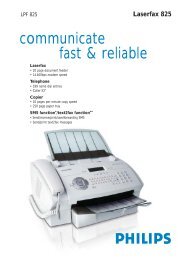SAGEM MF 5402 - Support
SAGEM MF 5402 - Support
SAGEM MF 5402 - Support
Create successful ePaper yourself
Turn your PDF publications into a flip-book with our unique Google optimized e-Paper software.
Multifunction Terminal's Supervision<br />
The software that you have installed contains two<br />
multifunction machine management applications,<br />
COMPANION DIRECTOR and COMPANION MONITOR, which<br />
allow you to:<br />
• check whether the multifunction machine is connected<br />
to your PC,<br />
• monitor the multifunction machine activities,<br />
• monitor the status of the multifunction machine<br />
consumables from the PC,<br />
• quickly access the graphic editor applications.<br />
To manage the multifunction machine, run the<br />
Companion Director application by clicking on the icon<br />
located on your desktop or from the menu START<br />
>ALLPROGRAMS > COMPANION SUITE >COMPANION SUITE<br />
PRO LL2 > COMPANION DIRECTOR.<br />
Checking the connection between the PC<br />
and the multifunction machine<br />
To check if the connection between the devices is good,<br />
run the COMPANION MONITOR software from the icon<br />
located on the desktop and check that the same<br />
information is displayed on the multifunction machine.<br />
Companion Director<br />
This graphical Interface allows you to run the utilities and<br />
the software to manage your multifunction machine.<br />
Graphical presentation<br />
Run the application by clicking on the COMPANION<br />
DIRECTOR icon located on your desktop or from the menu<br />
START >ALLPROGRAMS > COMPANION SUITE >COMPANION<br />
SUITE PRO LL2 > COMPANION DIRECTOR.<br />
Utilities and applications activation<br />
The Companion Suite Pro graphical interface allows you<br />
to run the following utilities and software:<br />
• get HELP from the current documentation,<br />
• run the PAPERPORT software (Doc Manager).<br />
To run a software or utility contained in the Companion<br />
Suite Pro kit, place the cursor on it and left-click with the<br />
mouse.<br />
- 39 -<br />
Companion Monitor<br />
Graphical presentation<br />
<strong>MF</strong><strong>5402</strong><br />
Run the application by clicking on the COMPANION<br />
MONITOR icon located on your desktop or from the menu<br />
START >ALLPROGRAMS >COMPANION SUITE >COMPANION<br />
SUITE PRO LL2 > COMPANION MONITOR.<br />
From this screen you can monitor the information or<br />
configure your multifunction machine from the tabs:<br />
• DEVICE SELECTION: Displays the list of devices<br />
managed by the PC.<br />
• COMPANION: Presents the multifunction machine<br />
screen (USB connection only).<br />
• CONSUMABLES: Displays the consumables status.<br />
Device management<br />
This tab shows the list of devices managed by the PC.<br />
Selecting the current device<br />
Only one device at a time may be connected to the PC.<br />
The current device may be selected by clicking on the<br />
radio button corresponding to the device.<br />
8 - PC Features