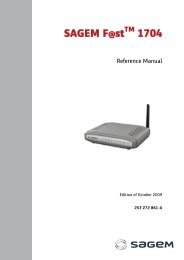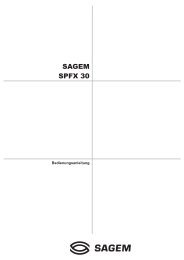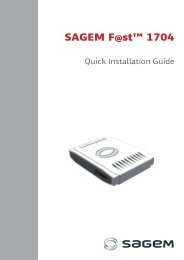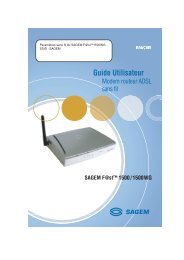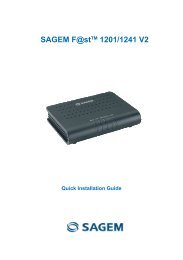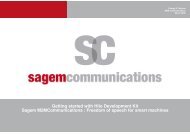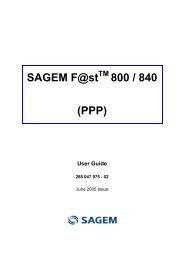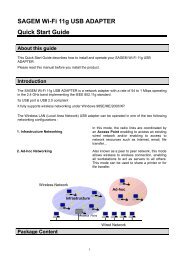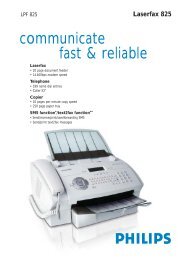SAGEM MF 5402 - Support
SAGEM MF 5402 - Support
SAGEM MF 5402 - Support
Create successful ePaper yourself
Turn your PDF publications into a flip-book with our unique Google optimized e-Paper software.
Companion Suite Pro functionalities<br />
Document analysis<br />
The document analysis can be carried out in two ways:<br />
• either by the SCAN TO function (application accessible<br />
from the Companion Director window or from the<br />
SCAN button on the machine),<br />
• or directly from a standard compatible application.<br />
Analysis with Scan To<br />
Run the application by clicking on the COMPANION<br />
DIRECTOR icon located on your desktop or from the menu<br />
START >ALL PROGRAMS > COMPANION SUITE ><br />
COMPANION SUITE PRO LL2 > COMPANION DIRECTOR.<br />
1 Click on the SCAN TO graphical image or press the<br />
SCAN button on your machine and select SCAN-<br />
TO-PC.<br />
2 You can follow the ongoing digitisation on a screen.<br />
3 At the end of the digitisation, the scanned picture<br />
appears in the PaperPort window.<br />
Note<br />
If the PaperPort software is not<br />
installed on your hard drive, the<br />
scanned picture will appear on your<br />
desktop in TIFF format.<br />
- 41 -<br />
To scan a document from PaperPort:<br />
1 Click on FILE > SCAN.<br />
2 Select the desired scanner.<br />
<strong>MF</strong><strong>5402</strong><br />
3 Customise the advanced properties of the<br />
digitisation by clicking on the ADJUST THE QUALITY<br />
OF THE SCANNED PICTURE link.<br />
4 Adjust the desired parameters and click on the OK<br />
button.<br />
5 Click on the SCAN button, you can follow the<br />
ongoing digitisation on a screen.<br />
Printing<br />
You have the possibility to print your documents via the<br />
USB connection or the WLAN connection.<br />
During the installation of the Companion Suite Pro<br />
software, the LASER PRO LL2 printer driver will be<br />
installed automatically onto your PC.<br />
Printing on the multifunction machine<br />
Printing a document on the multifunction machine from<br />
your PC is like printing a document in Windows.<br />
1 Use the PRINT command from the FILE menu of the<br />
currently open application on the screen.<br />
2 Select the LASER PRO LL2 printer.<br />
8 - PC Features