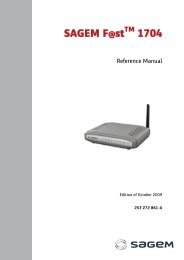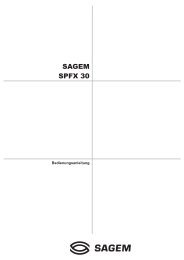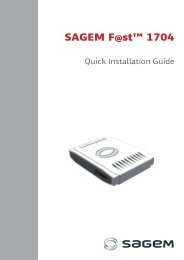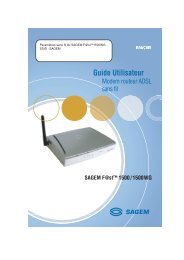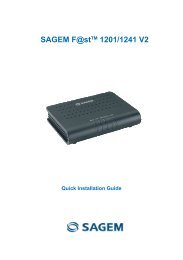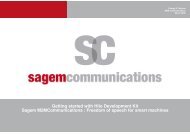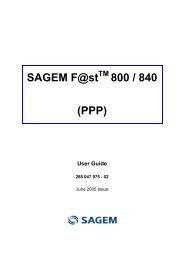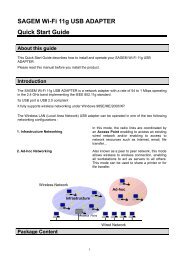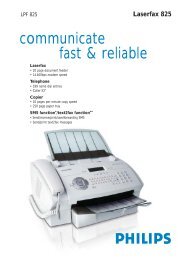SAGEM MF 5402 - Support
SAGEM MF 5402 - Support
SAGEM MF 5402 - Support
Create successful ePaper yourself
Turn your PDF publications into a flip-book with our unique Google optimized e-Paper software.
USB memory key<br />
You can connect a USB memory Key on the front side of<br />
your machine. The files stored in TXT, TIFF and JPEG<br />
formats will be analysed and you will be able to use the<br />
following actions:<br />
- print the stored files contained in your USB memory<br />
key 1 ,<br />
- delete the files contained in your USB memory key,<br />
- run an analysis on the contents of the inserted USB<br />
memory key,<br />
- digitalise a document on your USB memory key.<br />
Use of the USB memory key<br />
Important<br />
Print your documents<br />
Important<br />
Always respect the insertion way<br />
when you connect a USB memory<br />
key to the machine.<br />
Do not disconnect your USB memory<br />
key while the machine is reading its<br />
contents or writing contents.<br />
The printing is not possible on A5<br />
(or Statement) paper format.<br />
You can print the stored files or a list of the files located in<br />
the USB memory key.<br />
Print the list of files located in the key<br />
To print the list of files located in the key:<br />
01 - MEDIA / PRINT DOC. / LIST<br />
1 Insert the USB memory key on the front side of the<br />
machine respecting the insertion way.<br />
MEDIA ANALYSIS appears on the screen.<br />
2 Select PRINT DOC. with the or buttons and<br />
confirm with OK.<br />
3 Select LIST with the or buttons and confirm<br />
with OK.<br />
1. It may be possible that some TIFF files of your USB<br />
memory key cannot be printed due to data format limitation.<br />
- 31 -<br />
<strong>MF</strong><strong>5402</strong><br />
4 The list is shown in a table with the following<br />
information:<br />
- the analysed files are indexed in an incremental<br />
1 by 1 order,<br />
- the files name with their extension,<br />
- the date of the files last save,<br />
- the files size in Kbytes.<br />
Print the files located in the key<br />
To print the files located in the key:<br />
01 - MEDIA / PRINT DOC. / FILE<br />
1 Insert the USB memory key on the front side of the<br />
machine respecting the insertion way.<br />
MEDIA ANALYSIS appears on the screen.<br />
2 Select PRINT DOC. with the or buttons and<br />
confirm with OK.<br />
3 Select FILE with the or buttons and confirm<br />
with OK.<br />
4 You have three possibilities to print your files:<br />
- ALL, to print all the files located in the USB<br />
memory key.<br />
Select ALL with the or buttons and<br />
confirm with OK. The printing is started<br />
automatically.<br />
- SERIES, to print a series of files located in the<br />
USB memory key.<br />
Select SERIES with the or buttons and<br />
confirm with OK.<br />
FIRST FILE and the first indexed file appears<br />
on the screen. Select with the or buttons<br />
the first file of the series to print and confirm<br />
with OK. A star (*) appears on the left side of the<br />
file.<br />
LAST FILE appears on the screen. Select with<br />
the or buttons the last file of the series to<br />
print and confirm with OK.<br />
Press the button.<br />
COPIES NUMBER appears on the screen,<br />
enter the desired number of copies with the<br />
numerical keypad and confirm with OK.<br />
Select the printing format (for JPEG files): A4 or<br />
LETTER (depending on model), or PHOTO and<br />
confirm with OK.<br />
Select the printing format: THICK or NORMAL<br />
and confirm with OK to start printing.<br />
- SELECTION, to print one or several files<br />
located in the USB memory key.<br />
Select with the or buttons the file to print<br />
and confirm with OK. A star (*) appears on the<br />
left side of the file.<br />
Repeat this step for each file you want to print.<br />
Press the button.<br />
COPIES NUMBER appears on the screen,<br />
enter the desired number of copies with the<br />
numerical keypad and confirm with OK.<br />
Select the printing format (for JPEG files): A4 or<br />
LETTER (depending on model), or PHOTO and<br />
7 - USB memory key