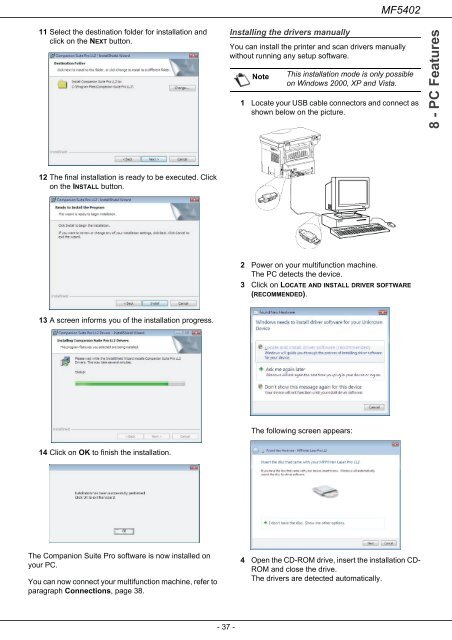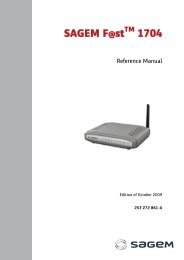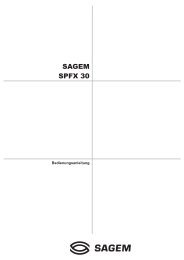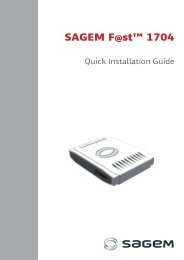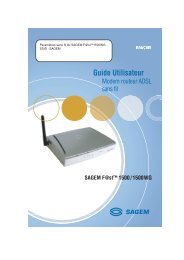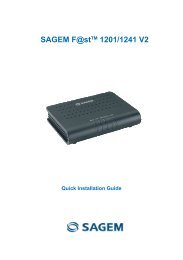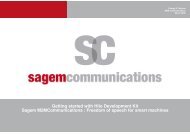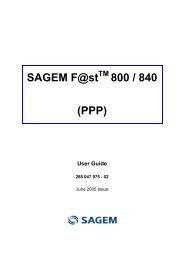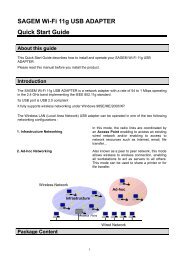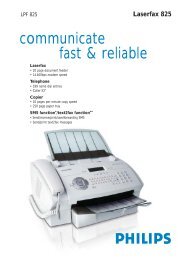SAGEM MF 5402 - Support
SAGEM MF 5402 - Support
SAGEM MF 5402 - Support
You also want an ePaper? Increase the reach of your titles
YUMPU automatically turns print PDFs into web optimized ePapers that Google loves.
11 Select the destination folder for installation and<br />
click on the NEXT button.<br />
12 The final installation is ready to be executed. Click<br />
on the INSTALL button.<br />
13 A screen informs you of the installation progress.<br />
14 Click on OK to finish the installation.<br />
The Companion Suite Pro software is now installed on<br />
your PC.<br />
You can now connect your multifunction machine, refer to<br />
paragraph Connections, page 38.<br />
- 37 -<br />
Installing the drivers manually<br />
<strong>MF</strong><strong>5402</strong><br />
You can install the printer and scan drivers manually<br />
without running any setup software.<br />
Note<br />
This installation mode is only possible<br />
on Windows 2000, XP and Vista.<br />
1 Locate your USB cable connectors and connect as<br />
shown below on the picture.<br />
2 Power on your multifunction machine.<br />
The PC detects the device.<br />
3 Click on LOCATE AND INSTALL DRIVER SOFTWARE<br />
(RECOMMENDED).<br />
The following screen appears:<br />
4 Open the CD-ROM drive, insert the installation CD-<br />
ROM and close the drive.<br />
The drivers are detected automatically.<br />
8 - PC Features