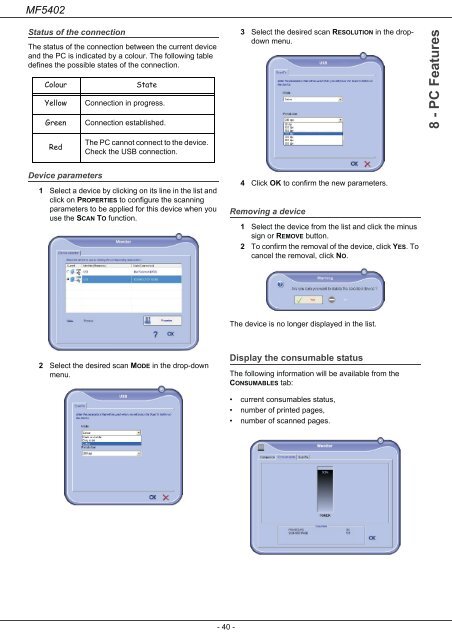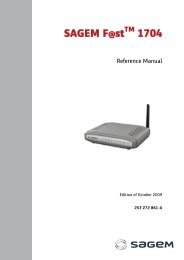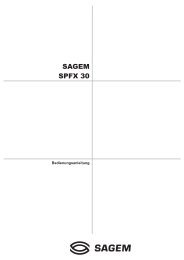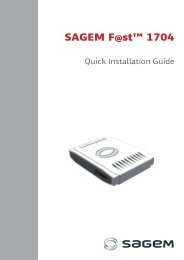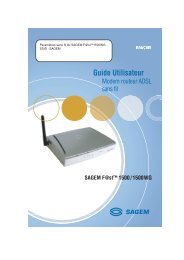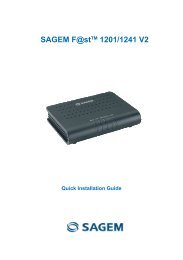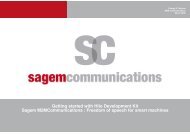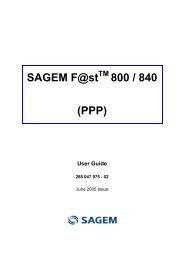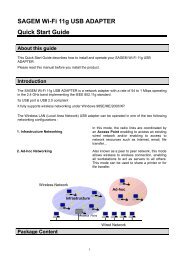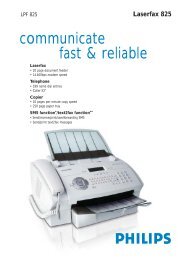SAGEM MF 5402 - Support
SAGEM MF 5402 - Support
SAGEM MF 5402 - Support
Create successful ePaper yourself
Turn your PDF publications into a flip-book with our unique Google optimized e-Paper software.
<strong>MF</strong><strong>5402</strong><br />
Status of the connection<br />
The status of the connection between the current device<br />
and the PC is indicated by a colour. The following table<br />
defines the possible states of the connection.<br />
Colour State<br />
Yellow Connection in progress.<br />
Green Connection established.<br />
Red<br />
Device parameters<br />
The PC cannot connect to the device.<br />
Check the USB connection.<br />
1 Select a device by clicking on its line in the list and<br />
click on PROPERTIES to configure the scanning<br />
parameters to be applied for this device when you<br />
use the SCAN TO function.<br />
2 Select the desired scan MODE in the drop-down<br />
menu.<br />
- 40 -<br />
3 Select the desired scan RESOLUTION in the dropdown<br />
menu.<br />
4 Click OK to confirm the new parameters.<br />
Removing a device<br />
1 Select the device from the list and click the minus<br />
sign or REMOVE button.<br />
2 To confirm the removal of the device, click YES. To<br />
cancel the removal, click NO.<br />
The device is no longer displayed in the list.<br />
Display the consumable status<br />
The following information will be available from the<br />
CONSUMABLES tab:<br />
• current consumables status,<br />
• number of printed pages,<br />
• number of scanned pages.<br />
8 - PC Features