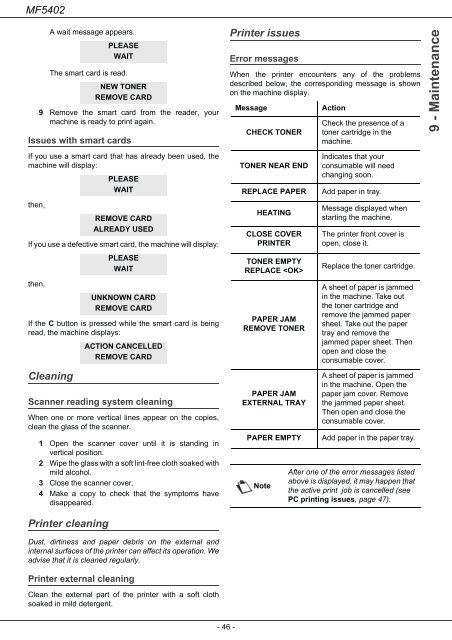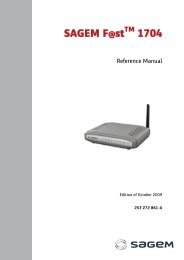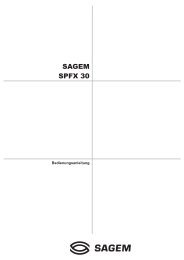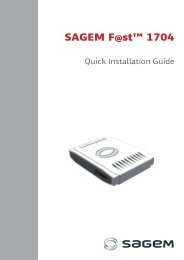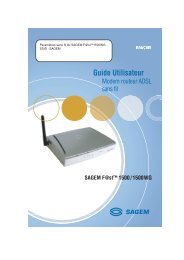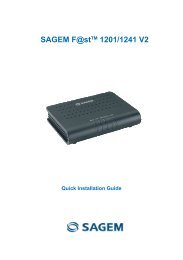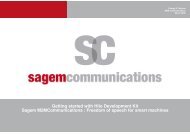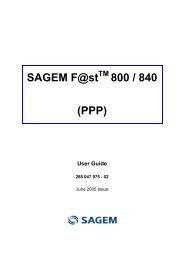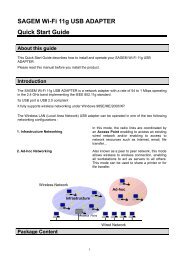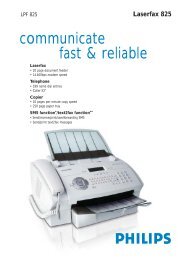SAGEM MF 5402 - Support
SAGEM MF 5402 - Support
SAGEM MF 5402 - Support
Create successful ePaper yourself
Turn your PDF publications into a flip-book with our unique Google optimized e-Paper software.
<strong>MF</strong><strong>5402</strong><br />
A wait message appears.<br />
The smart card is read.<br />
9 Remove the smart card from the reader, your<br />
machine is ready to print again.<br />
Issues with smart cards<br />
If you use a smart card that has already been used, the<br />
machine will display:<br />
then,<br />
If you use a defective smart card, the machine will display:<br />
then,<br />
If the C button is pressed while the smart card is being<br />
read, the machine displays:<br />
Cleaning<br />
Scanner reading system cleaning<br />
When one or more vertical lines appear on the copies,<br />
clean the glass of the scanner.<br />
1 Open the scanner cover until it is standing in<br />
vertical position.<br />
2 Wipe the glass with a soft lint-free cloth soaked with<br />
mild alcohol.<br />
3 Close the scanner cover.<br />
4 Make a copy to check that the symptoms have<br />
disappeared.<br />
Printer cleaning<br />
PLEASE<br />
WAIT<br />
NEW TONER<br />
REMOVE CARD<br />
PLEASE<br />
WAIT<br />
REMOVE CARD<br />
ALREADY USED<br />
PLEASE<br />
WAIT<br />
UNKNOWN CARD<br />
REMOVE CARD<br />
ACTION CANCELLED<br />
REMOVE CARD<br />
Dust, dirtiness and paper debris on the external and<br />
internal surfaces of the printer can affect its operation. We<br />
advise that it is cleaned regularly.<br />
Printer external cleaning<br />
Clean the external part of the printer with a soft cloth<br />
soaked in mild detergent.<br />
- 46 -<br />
Printer issues<br />
Error messages<br />
When the printer encounters any of the problems<br />
described below, the corresponding message is shown<br />
on the machine display.<br />
Message Action<br />
CHECK TONER<br />
TONER NEAR END<br />
Check the presence of a<br />
toner cartridge in the<br />
machine.<br />
Indicates that your<br />
consumable will need<br />
changing soon.<br />
REPLACE PAPER Add paper in tray.<br />
HEATING<br />
CLOSE COVER<br />
PRINTER<br />
TONER EMPTY<br />
REPLACE <br />
PAPER JAM<br />
REMOVE TONER<br />
PAPER JAM<br />
EXTERNAL TRAY<br />
Message displayed when<br />
starting the machine.<br />
The printer front cover is<br />
open, close it.<br />
Replace the toner cartridge.<br />
A sheet of paper is jammed<br />
in the machine. Take out<br />
the toner cartridge and<br />
remove the jammed paper<br />
sheet. Take out the paper<br />
tray and remove the<br />
jammed paper sheet. Then<br />
open and close the<br />
consumable cover.<br />
A sheet of paper is jammed<br />
in the machine. Open the<br />
paper jam cover. Remove<br />
the jammed paper sheet.<br />
Then open and close the<br />
consumable cover.<br />
PAPER EMPTY Add paper in the paper tray.<br />
Note<br />
After one of the error messages listed<br />
above is displayed, it may happen that<br />
the active print job is cancelled (see<br />
PC printing issues, page 47).<br />
9 - Maintenance