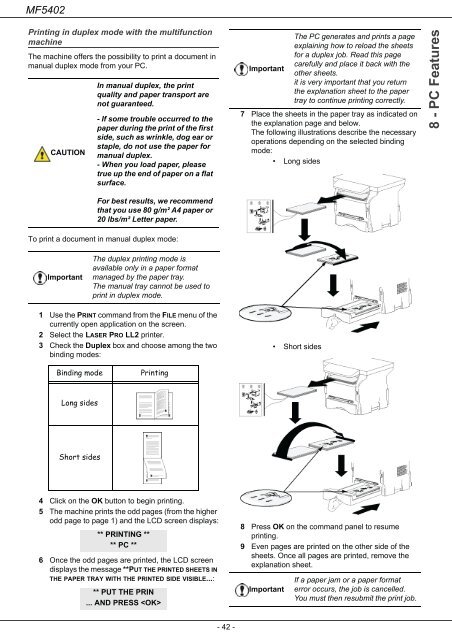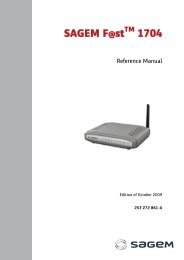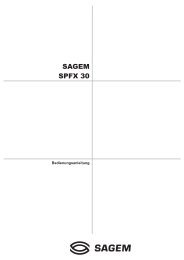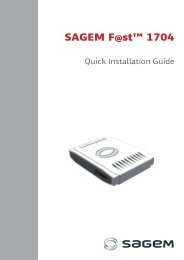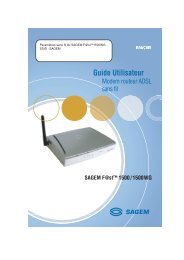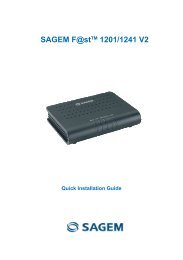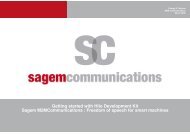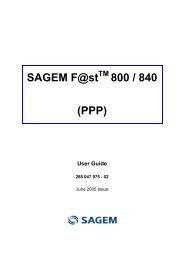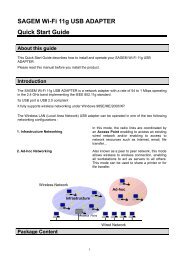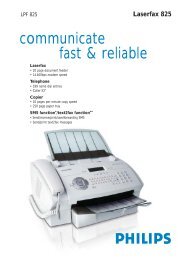SAGEM MF 5402 - Support
SAGEM MF 5402 - Support
SAGEM MF 5402 - Support
Create successful ePaper yourself
Turn your PDF publications into a flip-book with our unique Google optimized e-Paper software.
<strong>MF</strong><strong>5402</strong><br />
Printing in duplex mode with the multifunction<br />
machine<br />
The machine offers the possibility to print a document in<br />
manual duplex mode from your PC.<br />
CAUTION<br />
To print a document in manual duplex mode:<br />
Important<br />
In manual duplex, the print<br />
quality and paper transport are<br />
not guaranteed.<br />
- If some trouble occurred to the<br />
paper during the print of the first<br />
side, such as wrinkle, dog ear or<br />
staple, do not use the paper for<br />
manual duplex.<br />
- When you load paper, please<br />
true up the end of paper on a flat<br />
surface.<br />
For best results, we recommend<br />
that you use 80 g/m² A4 paper or<br />
20 lbs/m² Letter paper.<br />
The duplex printing mode is<br />
available only in a paper format<br />
managed by the paper tray.<br />
The manual tray cannot be used to<br />
print in duplex mode.<br />
1 Use the PRINT command from the FILE menu of the<br />
currently open application on the screen.<br />
2 Select the LASER PRO LL2 printer.<br />
3 Check the Duplex box and choose among the two<br />
binding modes:<br />
Binding mode Printing<br />
Long sides<br />
Short sides<br />
4 Click on the OK button to begin printing.<br />
5 The machine prints the odd pages (from the higher<br />
odd page to page 1) and the LCD screen displays:<br />
** PRINTING **<br />
** PC **<br />
6 Once the odd pages are printed, the LCD screen<br />
displays the message **PUT THE PRINTED SHEETS IN<br />
THE PAPER TRAY WITH THE PRINTED SIDE VISIBLE...:<br />
** PUT THE PRIN<br />
... AND PRESS <br />
- 42 -<br />
Important<br />
7 Place the sheets in the paper tray as indicated on<br />
the explanation page and below.<br />
The following illustrations describe the necessary<br />
operations depending on the selected binding<br />
mode:<br />
• Long sides<br />
• Short sides<br />
8 Press OK on the command panel to resume<br />
printing.<br />
9 Even pages are printed on the other side of the<br />
sheets. Once all pages are printed, remove the<br />
explanation sheet.<br />
Important<br />
The PC generates and prints a page<br />
explaining how to reload the sheets<br />
for a duplex job. Read this page<br />
carefully and place it back with the<br />
other sheets.<br />
it is very important that you return<br />
the explanation sheet to the paper<br />
tray to continue printing correctly.<br />
If a paper jam or a paper format<br />
error occurs, the job is cancelled.<br />
You must then resubmit the print job.<br />
8 - PC Features