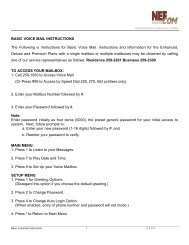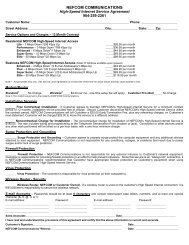MyAccount_User_Manual_V2 4_02-25-101 _2 - Nefcom Internet
MyAccount_User_Manual_V2 4_02-25-101 _2 - Nefcom Internet
MyAccount_User_Manual_V2 4_02-25-101 _2 - Nefcom Internet
Create successful ePaper yourself
Turn your PDF publications into a flip-book with our unique Google optimized e-Paper software.
Inserting your Logo:<br />
130 N 4 th Street,Macclenny, FL 32063<br />
It is recommended that the affiliate input their logo into this document, or otherwise remove the<br />
placeholders for one. There are two locations for the logo. On the Title page and in the Header<br />
file. (Double click the header to edit this section.) Delete the table entitled “Insert Logo Here”<br />
and paste the logo file in place of the table. Sizing adjustments may be required. Microsoft<br />
Word will accept many formats, but files with extensions of .gif, .jpeg, or .png will look and print<br />
correctly in most cases.<br />
It is recommended that you insert the header logo and other header information on the first<br />
page after the Table of Contents page since these instruction pages will be deleted before you<br />
distribute this manual.<br />
Updating the Table of Contents:<br />
It is recommended that the Affiliate complete the Find and Replace functions mentioned<br />
above, insert your logo, delete these pages, and then update the table of contents to remove<br />
references to these pages and change keywords in the table of contents. After these pages<br />
are deleted, from the view menu, choose “Toolbars” and then select the “Outlining” toolbar.<br />
When this toolbar appears, click on “Update TOC”. Select “Update entire table” is prompted.<br />
The table of contents will be updated. You may want to print these pages before you delete<br />
them so that you will have these instructions available. These pages must be deleted before the<br />
Table of Contents is updated.<br />
<strong>MyAccount</strong> Customization<br />
NeoNova Network Services has a full set of <strong>Internet</strong> services that you can make available to your<br />
end users. This document is designed to provide sufficient detail to allow your end users to<br />
perform all access and maintenance functions that are available to them with our feature set.<br />
However, the document also mentions that it is completely up to you, the service provider, to<br />
determine the access and controls that you pass on to the end user by customizing the<br />
<strong>MyAccount</strong> Control Panel. As the direct link to your customers, you have the ability through your<br />
service offerings using NovaSubscriber to provision the features and account controls that you<br />
want to make available to your end customers. You may modify this document to reflect only<br />
those controls that you plan to make available to your users or provide it to them as is, in the<br />
event that your offerings change in the future. This is similar to other product manuals that<br />
include instruction on multiple models, with the understanding that some features may not apply<br />
to the model you have on hand.<br />
Throughout this document, we have made use of generic terms and sample text in web<br />
addresses, usernames, passwords and details contained in screenshots. Your actual screens<br />
may contain other information. Tabs and selection boxes or buttons and drop down menu<br />
names are shown in bold type.<br />
Delete this page and the page above before you distribute this manual to your end users.<br />
Remember to update the Table of Contents after deleting these or other pages.<br />
<strong>MyAccount</strong> Control Panel<br />
- 3 -<br />
<strong>User</strong> <strong>Manual</strong> Version: 2.4