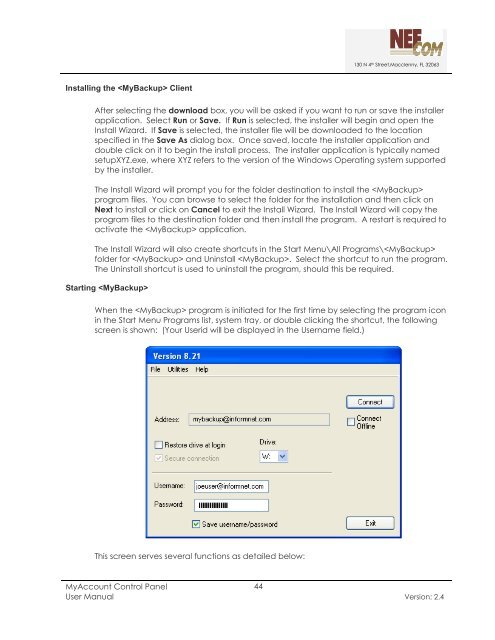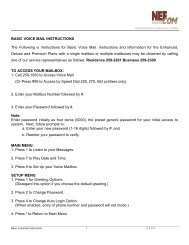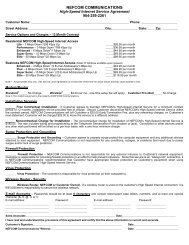MyAccount_User_Manual_V2 4_02-25-101 _2 - Nefcom Internet
MyAccount_User_Manual_V2 4_02-25-101 _2 - Nefcom Internet
MyAccount_User_Manual_V2 4_02-25-101 _2 - Nefcom Internet
Create successful ePaper yourself
Turn your PDF publications into a flip-book with our unique Google optimized e-Paper software.
Installing the Client<br />
130 N 4 th Street,Macclenny, FL 32063<br />
After selecting the download box, you will be asked if you want to run or save the installer<br />
application. Select Run or Save. If Run is selected, the installer will begin and open the<br />
Install Wizard. If Save is selected, the installer file will be downloaded to the location<br />
specified in the Save As dialog box. Once saved, locate the installer application and<br />
double click on it to begin the install process. The installer application is typically named<br />
setupXYZ.exe, where XYZ refers to the version of the Windows Operating system supported<br />
by the installer.<br />
The Install Wizard will prompt you for the folder destination to install the <br />
program files. You can browse to select the folder for the installation and then click on<br />
Next to install or click on Cancel to exit the Install Wizard. The Install Wizard will copy the<br />
program files to the destination folder and then install the program. A restart is required to<br />
activate the application.<br />
The Install Wizard will also create shortcuts in the Start Menu\All Programs\<br />
folder for and Uninstall . Select the shortcut to run the program.<br />
The Uninstall shortcut is used to uninstall the program, should this be required.<br />
Starting <br />
When the program is initiated for the first time by selecting the program icon<br />
in the Start Menu Programs list, system tray, or double clicking the shortcut, the following<br />
screen is shown: (Your <strong>User</strong>id will be displayed in the <strong>User</strong>name field.)<br />
This screen serves several functions as detailed below:<br />
<strong>MyAccount</strong> Control Panel<br />
44<br />
<strong>User</strong> <strong>Manual</strong> Version: 2.4