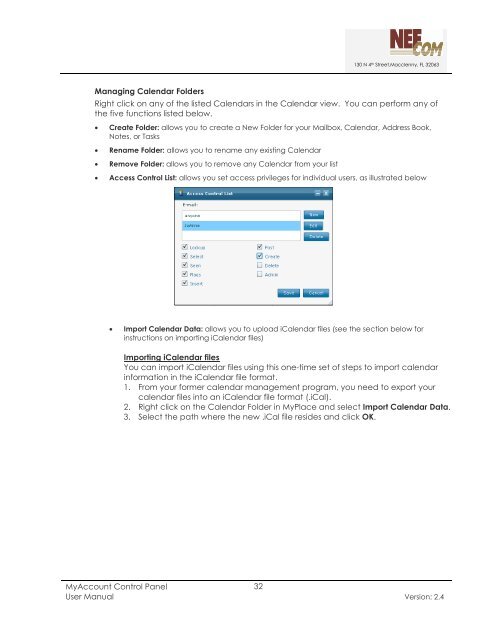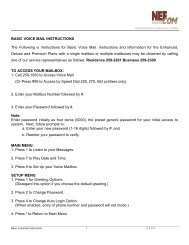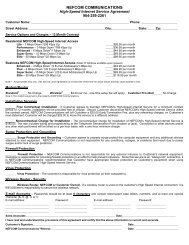MyAccount_User_Manual_V2 4_02-25-101 _2 - Nefcom Internet
MyAccount_User_Manual_V2 4_02-25-101 _2 - Nefcom Internet
MyAccount_User_Manual_V2 4_02-25-101 _2 - Nefcom Internet
Create successful ePaper yourself
Turn your PDF publications into a flip-book with our unique Google optimized e-Paper software.
Managing Calendar Folders<br />
130 N 4 th Street,Macclenny, FL 32063<br />
Right click on any of the listed Calendars in the Calendar view. You can perform any of<br />
the five functions listed below.<br />
• Create Folder: allows you to create a New Folder for your Mailbox, Calendar, Address Book,<br />
Notes, or Tasks<br />
• Rename Folder: allows you to rename any existing Calendar<br />
• Remove Folder: allows you to remove any Calendar from your list<br />
• Access Control List: allows you set access privileges for individual users, as illustrated below<br />
• Import Calendar Data: allows you to upload iCalendar files (see the section below for<br />
instructions on importing iCalendar files)<br />
Importing iCalendar files<br />
You can import iCalendar files using this one-time set of steps to import calendar<br />
information in the iCalendar file format.<br />
1. From your former calendar management program, you need to export your<br />
calendar files into an iCalendar file format (.iCal).<br />
2. Right click on the Calendar Folder in MyPlace and select Import Calendar Data.<br />
3. Select the path where the new .iCal file resides and click OK.<br />
<strong>MyAccount</strong> Control Panel<br />
32<br />
<strong>User</strong> <strong>Manual</strong> Version: 2.4