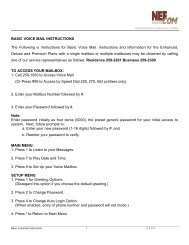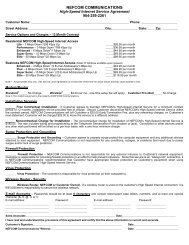MyAccount_User_Manual_V2 4_02-25-101 _2 - Nefcom Internet
MyAccount_User_Manual_V2 4_02-25-101 _2 - Nefcom Internet
MyAccount_User_Manual_V2 4_02-25-101 _2 - Nefcom Internet
Create successful ePaper yourself
Turn your PDF publications into a flip-book with our unique Google optimized e-Paper software.
Using Accelerated Dialup with <br />
130 N 4 th Street,Macclenny, FL 32063<br />
With , you can now surf at near DSL speeds and still keep your low cost dialup<br />
connection. This service speeds up your <strong>Internet</strong> experience by up to five times, using your existing<br />
dialup phone line and modem at just a fraction of the cost of DSL. Contact or log in<br />
to www. for pricing and availability of in your area.<br />
This high speed solution with the convenience of dialup is easy to install, runs seamlessly and<br />
doesn’t alter any of your existing software. The compression process allows a smaller amount of<br />
data to be sent, up to five times smaller in some cases, making the download time of your web<br />
pages and your online experience that much faster.<br />
In addition to accelerating web pages, images, animations, and email, is<br />
bundled with a pop-up blocker and an integrated diagnostic support tool.<br />
Getting Started<br />
Install<br />
Download<br />
service is enabled by downloading a program from the <br />
website. To download the program, visit www. and click on the link<br />
associated with . You may be required to contact the Customer<br />
Service department to activate this service.<br />
Follow the instructions for installing the program. Once the installation finishes you will be<br />
prompted for a userid and password. The userid should be in the form of your full email<br />
address. Enter your email userid and password. In order to avoid having to keep entering<br />
your userid and password each time, ensure that the Save password box is checked (if<br />
your Operating System supports this feature.)<br />
Starting <br />
is automatically started when your computer starts up.<br />
Acceleration will begin as soon as a supported browser (such as <strong>Internet</strong> Explorer or<br />
Netscape) or a supported email client (such as Microsoft Outlook or Eudora) is started.<br />
On some Windows platforms a bubble icon will appear when service<br />
has been established. On other Windows platforms, you can verify that<br />
has been established by hovering over the system tray icon (you<br />
should see a "Service Enabled..." message).<br />
Using <br />
Browse the web or download email as you normally would. Your web and email access<br />
will be automatically accelerated. If you desire to stop the application, right click the<br />
system tray icon and select Stop from the pop-up menu, or if you desire to exit the<br />
application completely, click Exit from the pop-up menu.<br />
<strong>MyAccount</strong> Control Panel<br />
49<br />
<strong>User</strong> <strong>Manual</strong> Version: 2.4