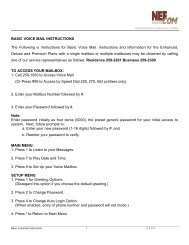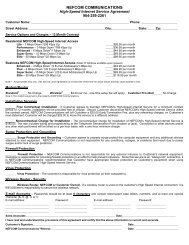MyAccount_User_Manual_V2 4_02-25-101 _2 - Nefcom Internet
MyAccount_User_Manual_V2 4_02-25-101 _2 - Nefcom Internet
MyAccount_User_Manual_V2 4_02-25-101 _2 - Nefcom Internet
You also want an ePaper? Increase the reach of your titles
YUMPU automatically turns print PDFs into web optimized ePapers that Google loves.
Add or Remove Basic Services<br />
130 N 4 th Street,Macclenny, FL 32063<br />
This screen allows you to enable or disable your basic services. This can be useful if you add a child<br />
account and need to go in and add or remove services to it. You can turn Email, Web Space,<br />
Dialup, Accelerated Dialup and MyBackup either on or off by clicking the buttons that are<br />
labeled Turn On, or Turn Off. As the screen below mentions, by disabling Email or Web Space, you<br />
will lose any mail or web files that are stored on the server. Be sure to retrieve any mail or web files<br />
before you turn these services off.<br />
Modify Spam and Virus Settings<br />
With anti-spam and anti-virus services your time spent using the <strong>Internet</strong> is now much more<br />
enjoyable! Your emails that are classified as spam and those containing viruses are quarantined in<br />
one location for you which is called “Greymail”, so your inbox isn’t cluttered with spam and your<br />
computer and valuable data aren’t at risk of being corrupted by dangerous viruses.<br />
If your anti-spam and anti-virus services are not automatically set up for you, you may set them up<br />
by visiting the <strong>MyAccount</strong> Control Panel, and logging in to enable your service and manage your<br />
settings. There is also a link to Greymail from the <strong>MyAccount</strong> Control Panel for your convenience,<br />
and the OPTIONS tab in Greymail can also be used to adjust your spam and virus filtering options.<br />
Once you have logged in to <strong>MyAccount</strong> with your userid and password, click on Modify<br />
Spam/Virus Settings on the left-hand menu. You will then see the following items which you are<br />
allowed to modify. A brief explanation of each item is provided below:<br />
<strong>MyAccount</strong> Control Panel<br />
5<br />
<strong>User</strong> <strong>Manual</strong> Version: 2.4