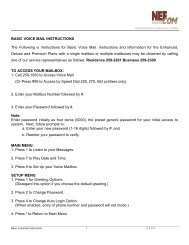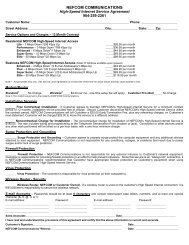MyAccount_User_Manual_V2 4_02-25-101 _2 - Nefcom Internet
MyAccount_User_Manual_V2 4_02-25-101 _2 - Nefcom Internet
MyAccount_User_Manual_V2 4_02-25-101 _2 - Nefcom Internet
You also want an ePaper? Increase the reach of your titles
YUMPU automatically turns print PDFs into web optimized ePapers that Google loves.
News<br />
130 N 4 th Street,Macclenny, FL 32063<br />
Within the MyPlace News feature, users can view the current news headlines in real time. These<br />
news feeds can be established using a simple graphical interface. The news headlines will be<br />
listed by Subject and Date, much like email listings in your email inbox. If more than one news sight<br />
is established, the user can simply highlight the news sight in the left window to view the current<br />
headlines.<br />
To view any news story in its entirety, simply highlight the headline and click the icon.<br />
Use the following functions to configure the personalized RSS News feeds:<br />
Allows the user to Subscribe to an automated news feed. The Add News Feed<br />
Source (see the next section, Add a News Feed, for instructions) window will display prompting the user to<br />
add the address (URL) for the site of the desired news feed.<br />
Allows the user to remove an automated news feed.<br />
Allows the user to Refresh the current news headlines at any time.<br />
Add a News Feed<br />
You can establish your news feeds using the Subscribe icon on the toolbar. From the site of<br />
the desired news feed, copy the RSS link. Click the Subscribe icon and paste the RSS URL<br />
into the Address (URL): box and click Save, as shown below. This will immediately add the<br />
RSS News feed and current headlines to your headlines list.<br />
<strong>MyAccount</strong> Control Panel<br />
37<br />
<strong>User</strong> <strong>Manual</strong> Version: 2.4