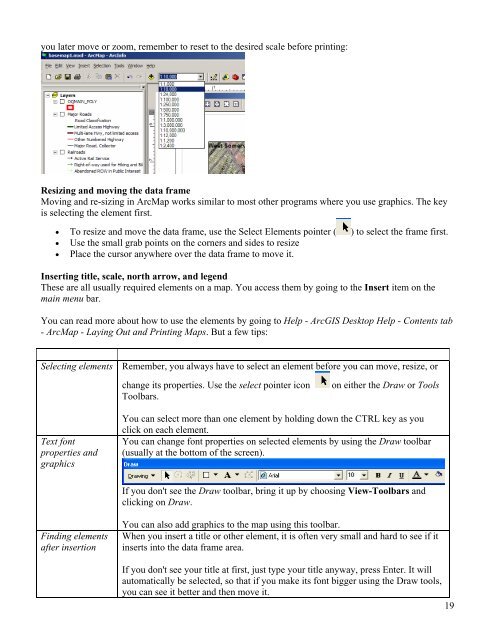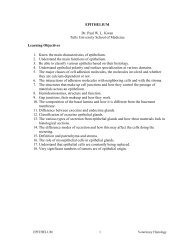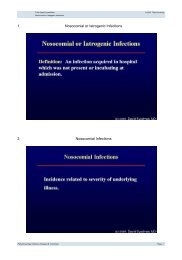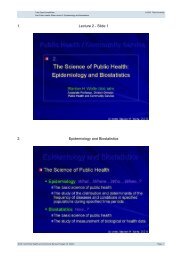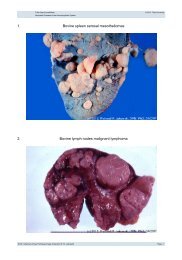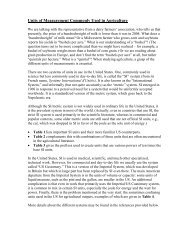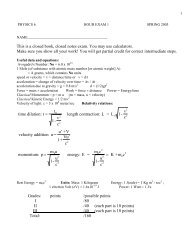Creating a Map with ArcMap - Tufts University
Creating a Map with ArcMap - Tufts University
Creating a Map with ArcMap - Tufts University
Create successful ePaper yourself
Turn your PDF publications into a flip-book with our unique Google optimized e-Paper software.
you later move or zoom, remember to reset to the desired scale before printing:<br />
Resizing and moving the data frame<br />
Moving and re-sizing in Arc<strong>Map</strong> works similar to most other programs where you use graphics. The key<br />
is selecting the element first.<br />
• To resize and move the data frame, use the Select Elements pointer ( ) to select the frame first.<br />
• Use the small grab points on the corners and sides to resize<br />
• Place the cursor anywhere over the data frame to move it.<br />
Inserting title, scale, north arrow, and legend<br />
These are all usually required elements on a map. You access them by going to the Insert item on the<br />
main menu bar.<br />
You can read more about how to use the elements by going to Help - ArcGIS Desktop Help - Contents tab<br />
- Arc<strong>Map</strong> - Laying Out and Printing <strong>Map</strong>s. But a few tips:<br />
Selecting elements Remember, you always have to select an element before you can move, resize, or<br />
Text font<br />
properties and<br />
graphics<br />
Finding elements<br />
after insertion<br />
change its properties. Use the select pointer icon on either the Draw or Tools<br />
Toolbars.<br />
You can select more than one element by holding down the CTRL key as you<br />
click on each element.<br />
You can change font properties on selected elements by using the Draw toolbar<br />
(usually at the bottom of the screen).<br />
If you don't see the Draw toolbar, bring it up by choosing View-Toolbars and<br />
clicking on Draw.<br />
You can also add graphics to the map using this toolbar.<br />
When you insert a title or other element, it is often very small and hard to see if it<br />
inserts into the data frame area.<br />
If you don't see your title at first, just type your title anyway, press Enter. It will<br />
automatically be selected, so that if you make its font bigger using the Draw tools,<br />
you can see it better and then move it.<br />
19