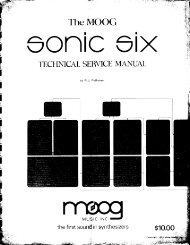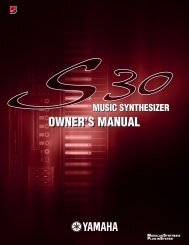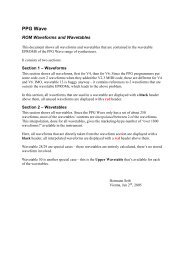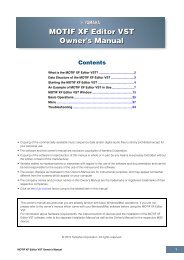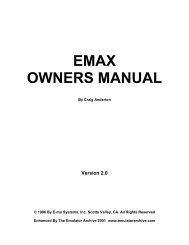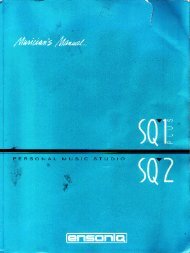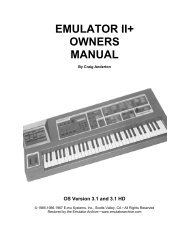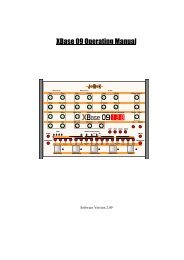Alesis QS6.1 Reference Manual - Cyborgstudio.com
Alesis QS6.1 Reference Manual - Cyborgstudio.com
Alesis QS6.1 Reference Manual - Cyborgstudio.com
You also want an ePaper? Increase the reach of your titles
YUMPU automatically turns print PDFs into web optimized ePapers that Google loves.
THE DISPLAY<br />
Overview: Part 2<br />
The large backlit LCD in the center of the front panel gives you visual feedback as<br />
you work. What it shows will vary depending on the mode you are in.<br />
LetÕs go over what the different areas of the LCD ÒtellÓ you.<br />
1) The big numbers on the left side of the LCD show you which Program or Mix<br />
youÕre currently editing or playing.<br />
2) The top line of the display shows the NAME of the Program or Mix while youÕre<br />
in Play Mode. It also gives you the name of the selected Function when youÕre in<br />
Edit Mode.<br />
3) If you look closely at the silkscreening around the LCD's "bezel" (the raised,<br />
clear plastic cover between it and the dusty outside world), you'll notice some<br />
abbreviations like "CLP" or"TRN" alongside the word "NAME". Here is what<br />
they stand for:<br />
CLP: An exclamation point (!) will appear in this area of the LCD if the<br />
<strong>QS6.1</strong>'s signal clips internally. You'll only see this in Program or Mix Modes (not<br />
while you're editing).<br />
SEQ: A blinking arrow (->) will appear in this area of the LCD if you have<br />
triggered a card sequence. When the sequence stops, the arrow will disappear.<br />
TRN: An up arrow (/\) or a down arrow (\/) will appear in this area of the<br />
LCD if you have transposed the keyboard up or down.<br />
ABCD: If a Program or Mix has any of the four faders active, you can move<br />
them and see a reaction in the LCD under these four letters. The four vertical bar<br />
graphs represent the [CONTROLLER A-D] slider positions. This area of the LCD<br />
will also display the ÒpageÓ numbers when you are in any of the Edit Modes.<br />
4) The middle line does triple duty. In Play Mode it tells you which Bank the sound<br />
youÕre using came from. In Edit Mode it gives you the name of the parameter youÕre<br />
editing. And in Mix Program Select mode, it lets you know which <strong>QS6.1</strong> Program is<br />
assigned to which MIDI channel. More on that later in the manual.<br />
5) These words let you know which Mode you are in. YouÕll see them alone or in<br />
<strong>com</strong>bination depending on where you are. The word ÒEDITÓ changes to ÒEDITEDÓ<br />
when you change a value in one of the Edit Modes.<br />
6) The numbers along the bottom are the MIDI channel numbers. In Program Mode<br />
youÕll only see one channel number lit at a time. In Mix Mode youÕll see two or more.<br />
When activity is happening on a given channel, a circle will light up around that<br />
MIDI channel's number. This is true whether the information is generated from the<br />
<strong>QS6.1</strong>'s keyboard or <strong>com</strong>es in via the MIDI In jack.<br />
<strong>QS6.1</strong> <strong>Reference</strong> <strong>Manual</strong> 19