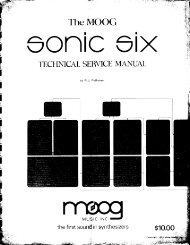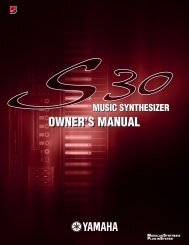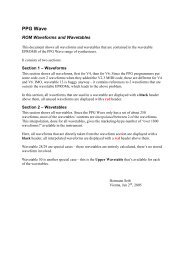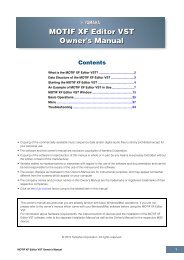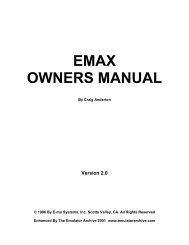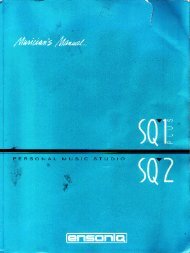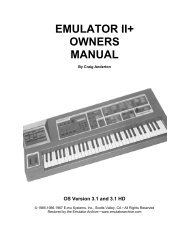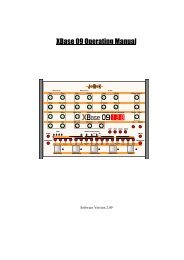Alesis QS6.1 Reference Manual - Cyborgstudio.com
Alesis QS6.1 Reference Manual - Cyborgstudio.com
Alesis QS6.1 Reference Manual - Cyborgstudio.com
Create successful ePaper yourself
Turn your PDF publications into a flip-book with our unique Google optimized e-Paper software.
Overview: Part 2<br />
A WORD ABOUT THE SILKSCREENING<br />
As we mentioned in the last section, if you look above and below the 23<br />
[SELECTION] buttons youÕll see a lot of words silkscreened on the front panel. WeÕll<br />
get into what they mean later. All you need to know now is:<br />
¥ When youÕre in Mix Edit mode, find the word ÒMIXÓ at the outer edge of the<br />
buttons, and then follow along that level to find the various Mix functions.<br />
¥ Do the same for Program and Effects Edit modes. The exception here is that<br />
thereÕs no bottom row of functions for Effects Edit mode. In its place you have ÒDrum<br />
SoundÓ , which means you use these buttons to select Drums in Drum Mode. The<br />
ÒKeyboard SoundÓ row calls up more Program Edit mode functions.<br />
THE SEQUENCE & TRANSPOSE BUTTONS<br />
At the far right on the front panel are two buttons:<br />
[SEQUENCE]. Pressing this button once puts your <strong>QS6.1</strong> in Sequence Playback<br />
Mode. In this mode the [00] through [90] buttons select possible PCMCIA card<br />
Sequence Banks, and the [0] through [9] buttons trigger specific Sequences for<br />
playback. To exit without making a selection, just press [SEQUENCE] again.<br />
[TRANSPOSE]. You can transpose the output of your <strong>QS6.1</strong> by holding this button<br />
down and then pressing any key on the keyboard. The transposition limit is one<br />
octave in either direction. To return to normal operation, just stop pressing on the<br />
[TRANSPOSE] button. Please note that any changes you make here will stay in<br />
place until you deliberately reset them to normal. This is done by holding the<br />
[TRANSPOSE] button and pressing the third C key from the left (also known as<br />
C3). To make it easy to locate, weÕve silkscreened that on the front panel just above<br />
the key.<br />
<strong>QS6.1</strong> <strong>Reference</strong> <strong>Manual</strong> 21