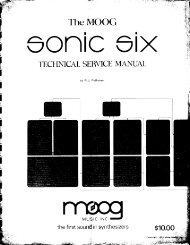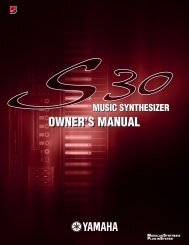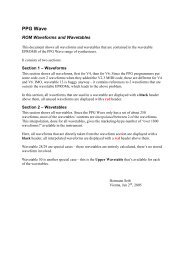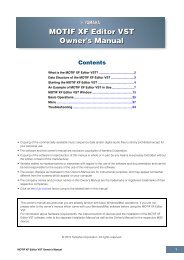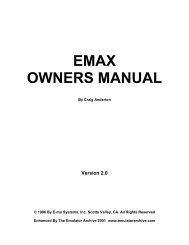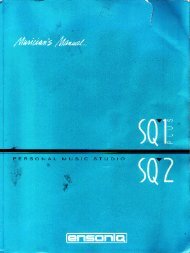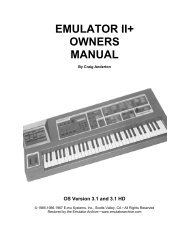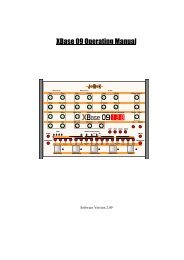Alesis QS6.1 Reference Manual - Cyborgstudio.com
Alesis QS6.1 Reference Manual - Cyborgstudio.com
Alesis QS6.1 Reference Manual - Cyborgstudio.com
You also want an ePaper? Increase the reach of your titles
YUMPU automatically turns print PDFs into web optimized ePapers that Google loves.
PLAYING MIXES<br />
First Session: Part 3<br />
In Program Mode you play Programs, so to play Mixes you can probably guess that<br />
youÕd have to be in Mix Mode. To enter this mode at any time, just press the [MIX]<br />
button on the front panel.<br />
The display should look something like this:<br />
As you can see, there are only two visible differences between this and the Program<br />
Mode display:<br />
· The mode indicator in the lower left of the display reads MIX.<br />
· More than one MIDI channel is indicated. The numbers you see here tell you<br />
what MIDI channels are being used to send and/or receive in this Mix. (This<br />
also gives you a quick way of seeing how many Programs are in a particular<br />
Mix, since the nature of Mixes is to have one Program per enabled MIDI<br />
channel.)<br />
PICKING A MIX BANK<br />
Mixes <strong>com</strong>e in Banks, just like Programs. In fact, they <strong>com</strong>e in exactly the same<br />
Banks Ñ the only difference is that there are 100 Mixes in each Bank, as opposed to<br />
128 Programs.<br />
To cycle through the available Banks, get into Mix Mode and press the [BANK]<br />
buttons as described earlier.<br />
SELECTING MIXES<br />
This works as described earlier for Programs; youÕre just in a different Mode when<br />
you do it. Start by making sure you are in Mix Mode, then use the [VALUE] keys and<br />
[SELECTION] buttons to call up the Mix of your choice.<br />
Please note that there are only 100 Mixes (numbered 00 through 99) in each Bank.<br />
This is why pressing the [100], [110], and [120] selection buttons while you are in<br />
Mix Mode wonÕt have any effect.<br />
<strong>QS6.1</strong> <strong>Reference</strong> <strong>Manual</strong> 29