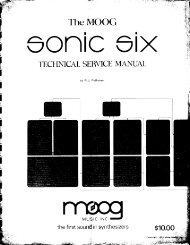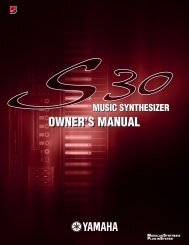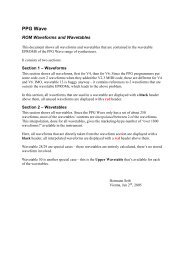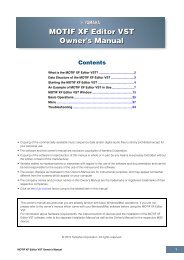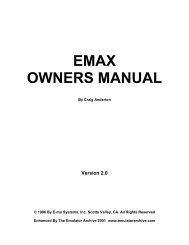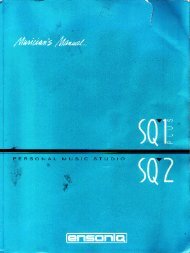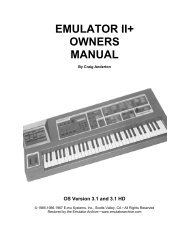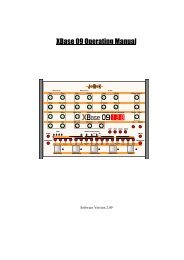Alesis QS6.1 Reference Manual - Cyborgstudio.com
Alesis QS6.1 Reference Manual - Cyborgstudio.com
Alesis QS6.1 Reference Manual - Cyborgstudio.com
Create successful ePaper yourself
Turn your PDF publications into a flip-book with our unique Google optimized e-Paper software.
SELECTING THE KEYBOARD MODE<br />
MIDI: Part 5<br />
In a Mix, the <strong>QS6.1</strong>Õs keyboard may be set up in several ways using the Keyboard<br />
Mode parameter found on Page 6 of Global Edit Mode. You need to determine which<br />
way is best for your application. The Keyboard Mode parameter determines how the<br />
keyboard will function with regard to MIDI:<br />
¥ OUT 01 Ð OUT 16. Use this mode if youÕll be sequencing parts for other MIDI<br />
devices in addition to the <strong>QS6.1</strong>. Select OUT 01, and the keyboard will send on<br />
only MIDI channel 1 (or channel 2 if you select OUT 02, and so on). In this case<br />
the sequencer must be used to set the MIDI channel of each track you want to<br />
record.<br />
Note: With this mode selected you will not hear the <strong>QS6.1</strong> unless your sequencer<br />
echoes the MIDI data back to the <strong>QS6.1</strong>Õs MIDI IN. (This is also one way of<br />
verifying that the sequencer is set to receive properly.) ÒLocalÓ control of the<br />
<strong>QS6.1</strong> is turned OFF with this mode selected, so if things get disconnected<br />
somehow you wonÕt be able to play anything from the <strong>QS6.1</strong>Õs keyboard. For<br />
example, this could happen if you accidentally select the ÒdesktopÓ on your<br />
<strong>com</strong>puter, temporarily disabling the sequencing application.<br />
So be sure to set up your sequencer to ÒechoÓ the MIDI data back to the <strong>QS6.1</strong>.<br />
You can then set up the <strong>QS6.1</strong> to pass the Òauto-channelizedÓ data along to other<br />
MIDI devices by setting its MIDI Out Mode to Thru (Global Edit mode, page 16).<br />
If the sequencing software is set up correctly, youÕll be able to play on a different<br />
MIDI channel with each new track you record.<br />
¥ NORMAL. Use this mode if the Mix is split or layered and sending on many<br />
MIDI channels at once, and the sequencer will be able to record all channels at<br />
one time. Good for capturing live performances in Mix mode.<br />
This will only work if you have MIDI Out enabled for every MIDI channel within<br />
the Mix which you would like the sequencer to record. The MIDI Out parameter<br />
is on page 2 of the KEYBOARD/MIDI function in Mix Edit Mode. Once youÕre in<br />
Mix Edit Mode, select the MIDI channel for which you would like to set this up<br />
by pressing its [SELECT] button ([0] - [9] for channels 1-10, [00] - [50] for<br />
channels 11-16).<br />
¥ CH SOLO. Use this mode if youÕre sequencing with the <strong>QS6.1</strong> alone (no external<br />
MIDI modules). The keyboard only sends on one MIDI channel at a time, and<br />
you change the channel on the <strong>QS6.1</strong> for each separate track on the sequencer.<br />
Naturally, this only works in Mix Mode, because Program Mode is kind of<br />
already in Channel Solo mode by default.<br />
This mode is automatically selected by the <strong>QS6.1</strong> when the General MIDI<br />
function is set to ON.<br />
Note: In NORMAL or CH SOLO mode, the <strong>QS6.1</strong> sounds are internally played from<br />
the <strong>QS6.1</strong> keyboard, so any echo features of the sequencer should be turned off.<br />
<strong>QS6.1</strong> <strong>Reference</strong> <strong>Manual</strong> 49