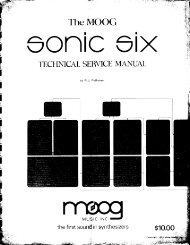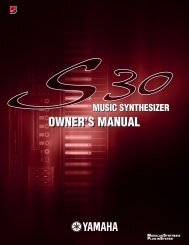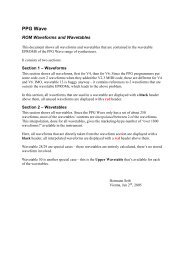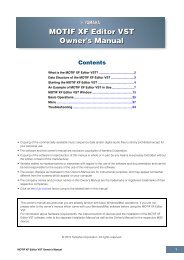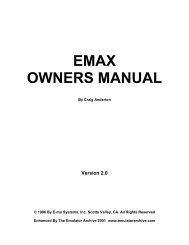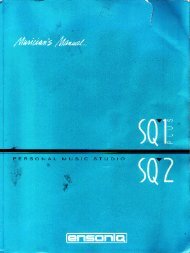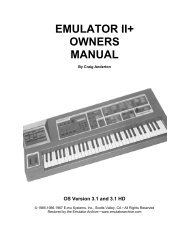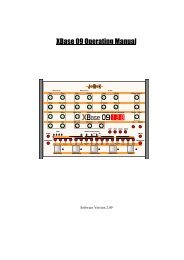Alesis QS6.1 Reference Manual - Cyborgstudio.com
Alesis QS6.1 Reference Manual - Cyborgstudio.com
Alesis QS6.1 Reference Manual - Cyborgstudio.com
You also want an ePaper? Increase the reach of your titles
YUMPU automatically turns print PDFs into web optimized ePapers that Google loves.
EDITING GLOBAL PARAMETERS<br />
Basic Operation: Part 4<br />
To enter Global Edit Mode:<br />
1) Press [EDIT SELECT].<br />
2) Press the [BANK ] button (thatÕs the one that has GLOBAL written beneath<br />
it). The display will look like this:<br />
Now look in the upper right corner of the display. There you will see an indicator<br />
that says P1. This stands for Page One, and it tells you where you are among the 18<br />
possible Global parameters. (Naturally enough, since there are 18 parameters<br />
there are also 18 separate pages.)<br />
· To move around inside Global Edit Mode, youÕll use the [ PAGE] and [PAGE ]<br />
·<br />
buttons. These cycle you through all the available pages and their associated<br />
parameters. (Try it and youÕll see that the page indicator changes as you go.)<br />
To change the settings you see in the Global Edit pages, use either the [D] slider<br />
(the one with EDIT VALUE written under it) or the two [VALUE] buttons.<br />
· To leave Global Edit Mode, press either [MIX] (to return to Mix Mode) or<br />
[PROGRAM] (to return to Program Mode).<br />
You can also shift directly from setting Global parameters to editing either<br />
Programs or Mixes by pressing one of the 23 [SELECTION] buttons. But thatÕs for<br />
later in this manual. Right now, we want to stick to Global changes only.<br />
PAGE 1 — MASTER PITCH<br />
As you can probably guess from its name, this setting controls the Master Pitch of<br />
your <strong>QS6.1</strong>. Adjust this parameter when you wish to globally transpose all sounds<br />
played by the <strong>QS6.1</strong>, whether from the keyboard or by in<strong>com</strong>ing MIDI information.<br />
This parameter does not change the pitch of drum sounds (but see note below). It<br />
also has no effect on the Range settings in Mixes and Programs, or on what note data<br />
gets sent from the <strong>QS6.1</strong>Õs MIDI Out when you play the keyboard.<br />
The range for this setting is Ð12 to 12, which is equivalent to down or up by one<br />
octave (in semitones).<br />
Note: Changing MASTER PITCH can alter <strong>QS6.1</strong> drumkits in unpredictable ways,<br />
because it shifts the key assignments of multi-sampled drumkits in Keyboard Mode<br />
but doesnÕt shift Drum Mode sounds. Most Preset drumkits are constructed using a<br />
<strong>com</strong>bination of the two. (For an explanation of Drum Mode, see Part 8: EDITING<br />
PROGRAMS.) This goes for in<strong>com</strong>ing MIDI notes as well as notes played on the<br />
keyboard, so your drum parts will play back differently than you laid them down<br />
if you alter Master Pitch after recording. If you want to explore these changes, go<br />
ahead Ñ you can always return things to normal by setting MASTER PITCH back to<br />
00.<br />
<strong>QS6.1</strong> <strong>Reference</strong> <strong>Manual</strong> 39