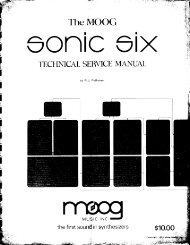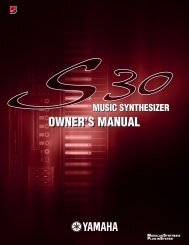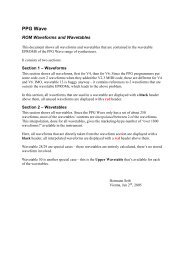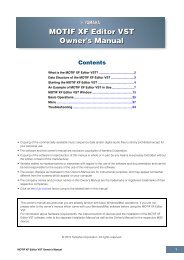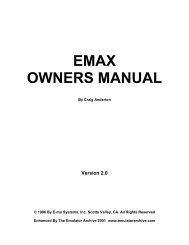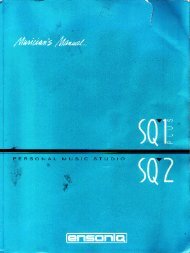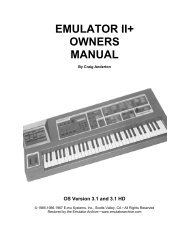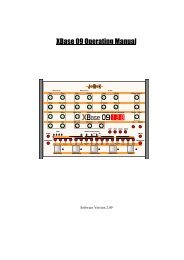Alesis QS6.1 Reference Manual - Cyborgstudio.com
Alesis QS6.1 Reference Manual - Cyborgstudio.com
Alesis QS6.1 Reference Manual - Cyborgstudio.com
Create successful ePaper yourself
Turn your PDF publications into a flip-book with our unique Google optimized e-Paper software.
CONTENTS<br />
Table of Contents<br />
Part 1: SETUP & CONNECTIONS..........................................................9<br />
AC Power...............................................................................................................9<br />
Audio ....................................................................................................................10<br />
MIDI .....................................................................................................................12<br />
Direct Computer Link.............................................................................................14<br />
Pedal and Footswitch Hookup................................................................................16<br />
Part 2: OVERVIEW.............................................................................17<br />
A Quick Tour Of The Front Panel.............................................................................17<br />
Programs, Mixes, And Banks...................................................................................22<br />
The Performance Controls.......................................................................................24<br />
PCMCIA Expansion Cards ......................................................................................26<br />
Part 3: FIRST SESSION.......................................................................27<br />
Powering Up ..........................................................................................................27<br />
Playing the Demo Sequences...................................................................................27<br />
Playing Programs...................................................................................................28<br />
Playing Mixes........................................................................................................29<br />
The Performance Controls, Pt. II..............................................................................31<br />
Transposing The Keyboard .........................................................................31<br />
Performance Transposition Chart................................................................32<br />
Part 4: BASIC OPERATION .................................................................33<br />
Recap ....................................................................................................................33<br />
The Double-Button Press Trick................................................................................33<br />
Copying Existing Programs And Mixes To A New Location In The User Bank.............34<br />
ÉOr To A New Location On A Card Bank................................................................34<br />
Changing The Programs In A Mix............................................................................35<br />
Storing Altered Mixes To The User Bank (Or To A Card)..........................................35<br />
Storing Altered Programs To The User Bank (Or To A Card).....................................35<br />
Changing The Name Of A Program Or Mix..............................................................36<br />
Compare Mode.......................................................................................................36<br />
Playing Sequences From A Card ..............................................................................37<br />
The Global Settings (And How To Change Them)....................................................38<br />
Part 5: MIDI......................................................................................47<br />
The Power of Mix Mode ..........................................................................................47<br />
Using an External Sequencer....................................................................................48<br />
Program Assign for each MIDI Channel...................................................................50<br />
Sending and Receiving Bank Select Messages ..........................................................50<br />
Using the <strong>QS6.1</strong> as a Master Keyboard....................................................................52<br />
Saving Programs via MIDI Sys Ex...........................................................................56<br />
Editing Programs via MIDI Sys Ex ..........................................................................57<br />
Part 6: EDITING EFFECTS...................................................................59<br />
Basic Info...............................................................................................................59<br />
Entering Effects Edit Mode From Program Mode.......................................................60<br />
Entering Effects Edit Mode From Mix Mode..............................................................60<br />
Navigating In Effects Edit Mode.............................................................................61<br />
Selecting From Among The Available Effects Patches In A Mix....................61<br />
The ÒFX Program Change via MIDIÓ function..............................................62<br />
How The Display Changes When You Alter An Effect.............................................63<br />
Storing Effect Patches In Program Mode ..................................................................63<br />
Storing Effect Patches in Mix Mode.........................................................................63<br />
Copying Effects From One Program To Another........................................................64<br />
<strong>QS6.1</strong> <strong>Reference</strong> <strong>Manual</strong> 5