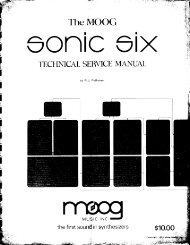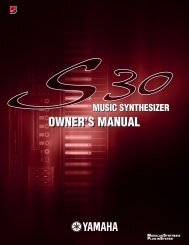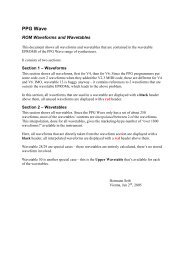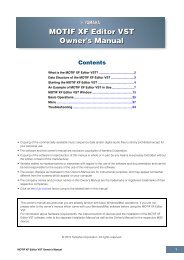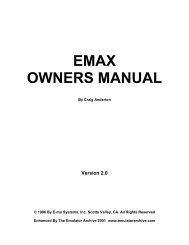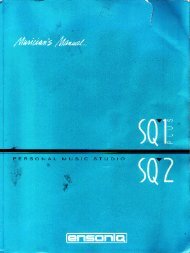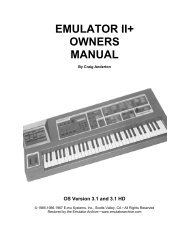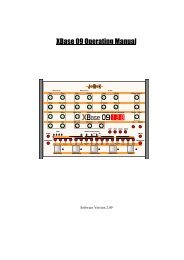Alesis QS6.1 Reference Manual - Cyborgstudio.com
Alesis QS6.1 Reference Manual - Cyborgstudio.com
Alesis QS6.1 Reference Manual - Cyborgstudio.com
You also want an ePaper? Increase the reach of your titles
YUMPU automatically turns print PDFs into web optimized ePapers that Google loves.
Basic Operation: Part 4<br />
CHANGING THE PROGRAMS IN A MIX<br />
This is actually the first level of editing for Mixes, but thatÕs okay Ñ itÕs an easy<br />
and useful thing that you can do whenever you are in Mix ModeÉand best of all you<br />
donÕt need to know anything special to do it!<br />
1) Get into Mix Mode by pressing the [MIX] button.<br />
2) Press either of the [PAGE] buttons and look at the display. One of the MIDI<br />
channel indicators on the bottom line should be flashing, and the upper line<br />
should now show a Program Name and Number. This Program is the one<br />
currently associated with the flashing MIDI channel.<br />
3) Use either the [VALUE] buttons or any of the 23 [SELECTION] buttons to call up<br />
a different Program. You can also call up Programs from other Banks by using<br />
the [BANK] buttons. The upper line of the display will change to show you<br />
which Program youÕve selected for that MIDI channel.<br />
4) Do this until you like what youÕve got.<br />
5) If you want to change Program assignments for another MIDI channel, use the<br />
two [PAGE] buttons to move around among the 16 channels that are available.<br />
To stop editing and return to normal operation, press either [MIX] to go to Mix Mode,<br />
or [PROGRAM] to return to Program Mode.<br />
Note: Your <strong>QS6.1</strong> will let you change Program assignments on all 16 MIDI channels,<br />
even ones that arenÕt yet enabled in this Mix. You wonÕt hear the changes you make<br />
to a channel that isnÕt yet enabled. ThatÕs all right. If you want you can always go<br />
ahead and make the assignments you want now, and enable their MIDI channels<br />
later.<br />
STORING ALTERED MIXES TO THE<br />
USER BANK (OR TO A CARD)<br />
This works just like copying, which was described a little earlier. A recap: Once<br />
youÕve <strong>com</strong>e up with a new <strong>com</strong>bination of Programs that you like, press [STORE]<br />
while still in Mix Edit Mode. The display will change to look like this:<br />
Select your target bank and any number between 00 and 99 (using the usual<br />
methods), then press [STORE] again and youÕre done.<br />
STORING ALTERED PROGRAMS TO THE<br />
USER BANK (OR TO A CARD)<br />
This works just like copying, which was described a little earlier. A recap: Once<br />
youÕve <strong>com</strong>e up with a new <strong>com</strong>bination of Sounds that you like, press [STORE]<br />
while still in Program Edit Mode. The display will change to look like this:<br />
Select your target bank and any number between 000 and 127 (using the usual<br />
methods), then press [STORE] again and youÕre done.<br />
<strong>QS6.1</strong> <strong>Reference</strong> <strong>Manual</strong> 35