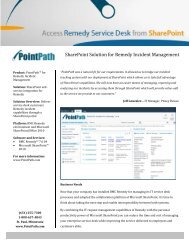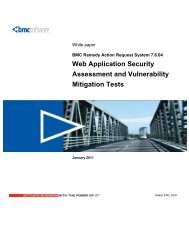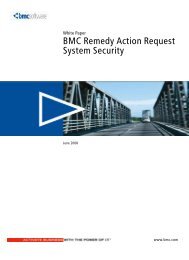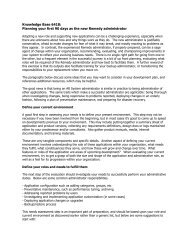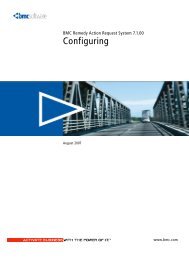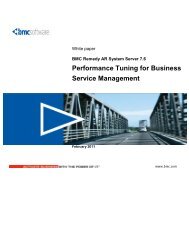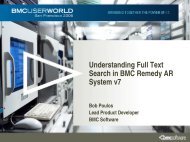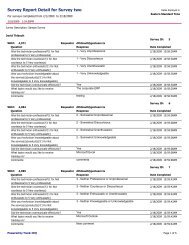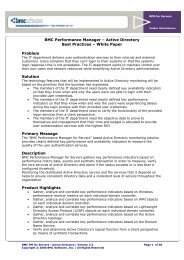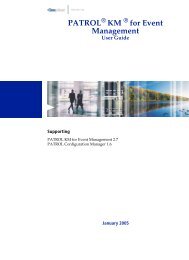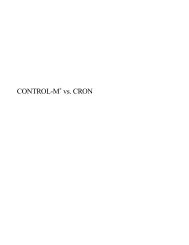BMC Remedy IT Service Management Notification Engine Guide
BMC Remedy IT Service Management Notification Engine Guide
BMC Remedy IT Service Management Notification Engine Guide
You also want an ePaper? Increase the reach of your titles
YUMPU automatically turns print PDFs into web optimized ePapers that Google loves.
To globally modify system default settings<br />
1 Open the NTE:CFG-<strong>Notification</strong> Events form and perform a global search for<br />
all records in the system.<br />
2 To specify a default notification method for all users, select the appropriate value<br />
from the <strong>Remedy</strong> <strong>Notification</strong> Mechanism menu (for example, Alert). If this value<br />
is left blank, the Default <strong>Notification</strong> Mechanism specified on the user’s People<br />
record is used.<br />
3 To turn off group notifications (that is, send a notification only when an<br />
individual assignee is specified), set the Group <strong>Notification</strong>s flag to No. This<br />
settings can be overridden individually by queue managers so that they are the<br />
only users to receive notifications when no individual assignee is specified.<br />
4 Save your changes to the records.<br />
Modifying notification message text<br />
The message text for predefined notifications is stored in the SYS:<strong>Notification</strong><br />
Messages form. Each message is uniquely identified by the combination of<br />
<strong>Notification</strong> Message Tag and Locale.<br />
You can modify the content of the fields listed in the table below:<br />
Field Description<br />
Pager Message Alpha Contains the text sent to an alphanumeric pager.<br />
<strong>Notification</strong> Text Contains the text sent to <strong>BMC</strong> <strong>Remedy</strong> Alert.<br />
Email Subject Line Contains the text included in the subject line of an email notification.<br />
Email Message Body Contains the text included in the body of an email notification.<br />
Status Controls whether notifications are sent:<br />
■ Offline: <strong>Notification</strong>s not sent.<br />
■ Enabled: <strong>Notification</strong>s are sent.<br />
Define other settings as needed (for example, Proposed).<br />
Configuring notifications<br />
You can used field variables in the notification message text fields by enclosing them<br />
in #. They are translated by workflow. Using field variables in notification messages<br />
other than the default text requires customization to create the corresponding<br />
translation workflow.<br />
Chapter 1 <strong>BMC</strong> <strong>Remedy</strong> <strong>IT</strong>SM <strong>Notification</strong> <strong>Engine</strong> 19