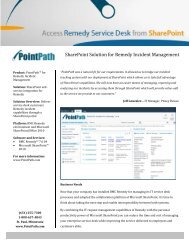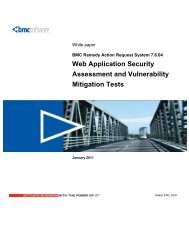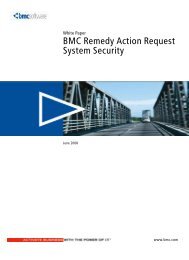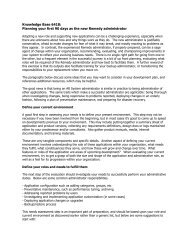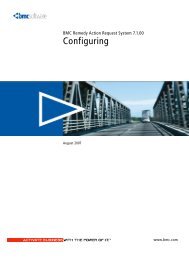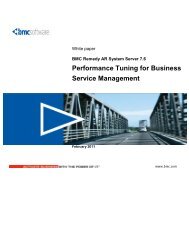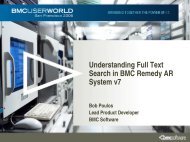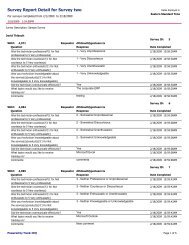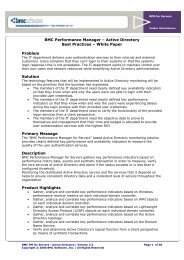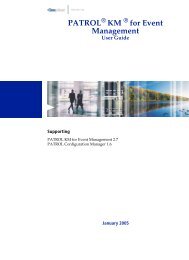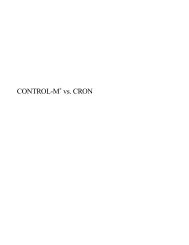BMC Remedy IT Service Management Notification Engine Guide
BMC Remedy IT Service Management Notification Engine Guide
BMC Remedy IT Service Management Notification Engine Guide
Create successful ePaper yourself
Turn your PDF publications into a flip-book with our unique Google optimized e-Paper software.
Configuring <strong>Notification</strong> <strong>Engine</strong> escalation<br />
pools<br />
To use escalation pools, configure the Escalation Max Threads count from the default<br />
value of 1 to 3 to take advantage of the optimized out-of-the-box <strong>Notification</strong> <strong>Engine</strong><br />
escalation pooling.<br />
To configure <strong>Notification</strong> <strong>Engine</strong> escalation pools<br />
1 From a browser or <strong>BMC</strong> <strong>Remedy</strong> User, open the AR System Administration<br />
Console.<br />
2 Click System => General > Server Information.<br />
3 Click the Ports and Queues tab.<br />
Figure 6: Configuring escalation pools<br />
4 Click in the Max Threads cell, and then specify the number of escalation pools<br />
(for example, 3).<br />
You can change the value to a maximum of 6.<br />
5 Click OK.<br />
Configuring <strong>Notification</strong> <strong>Engine</strong> escalation pools<br />
Chapter 1 <strong>BMC</strong> <strong>Remedy</strong> <strong>IT</strong>SM <strong>Notification</strong> <strong>Engine</strong> 21