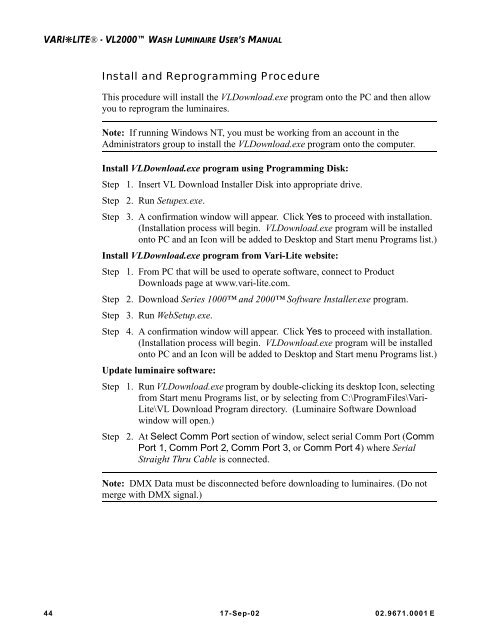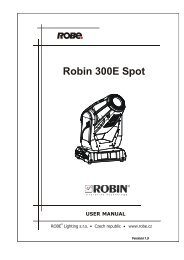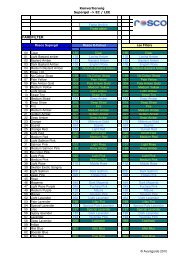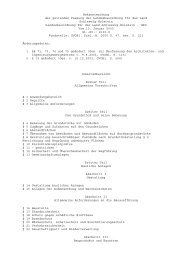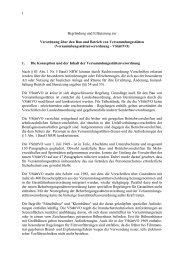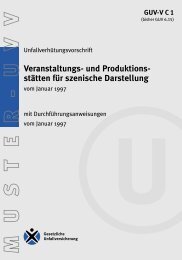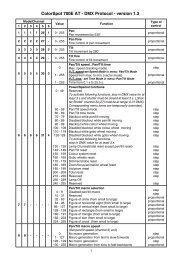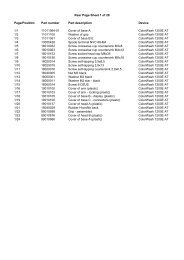VL2000 Wash Luminaire User's Manual - Avantgarde-technik.de
VL2000 Wash Luminaire User's Manual - Avantgarde-technik.de
VL2000 Wash Luminaire User's Manual - Avantgarde-technik.de
Create successful ePaper yourself
Turn your PDF publications into a flip-book with our unique Google optimized e-Paper software.
VARI❋LITE® - <strong>VL2000</strong> WASH LUMINAIRE USER’S MANUAL<br />
Install and Reprogramming Procedure<br />
This procedure will install the VLDownload.exe program onto the PC and then allow<br />
you to reprogram the luminaires.<br />
Note: If running Windows NT, you must be working from an account in the<br />
Administrators group to install the VLDownload.exe program onto the computer.<br />
Install VLDownload.exe program using Programming Disk:<br />
Step 1. Insert VL Download Installer Disk into appropriate drive.<br />
Step 2. Run Setupex.exe.<br />
Step 3. A confirmation window will appear. Click Yes to proceed with installation.<br />
(Installation process will begin. VLDownload.exe program will be installed<br />
onto PC and an Icon will be ad<strong>de</strong>d to Desktop and Start menu Programs list.)<br />
Install VLDownload.exe program from Vari-Lite website:<br />
Step 1. From PC that will be used to operate software, connect to Product<br />
Downloads page at www.vari-lite.com.<br />
Step 2. Download Series 1000 and 2000 Software Installer.exe program.<br />
Step 3. Run WebSetup.exe.<br />
Step 4. A confirmation window will appear. Click Yes to proceed with installation.<br />
(Installation process will begin. VLDownload.exe program will be installed<br />
onto PC and an Icon will be ad<strong>de</strong>d to Desktop and Start menu Programs list.)<br />
Update luminaire software:<br />
Step 1. Run VLDownload.exe program by double-clicking its <strong>de</strong>sktop Icon, selecting<br />
from Start menu Programs list, or by selecting from C:\ProgramFiles\Vari-<br />
Lite\VL Download Program directory. (<strong>Luminaire</strong> Software Download<br />
window will open.)<br />
Step 2. At Select Comm Port section of window, select serial Comm Port (Comm<br />
Port 1, Comm Port 2, Comm Port 3, or Comm Port 4) where Serial<br />
Straight Thru Cable is connected.<br />
Note: DMX Data must be disconnected before downloading to luminaires. (Do not<br />
merge with DMX signal.)<br />
44 17-Sep-02 02.9671.0001 E