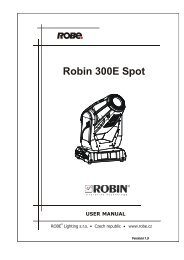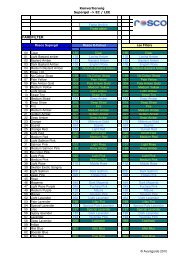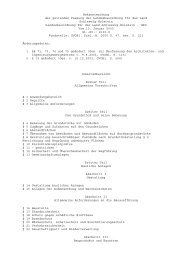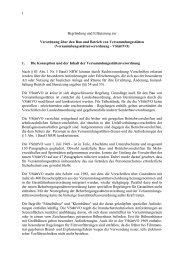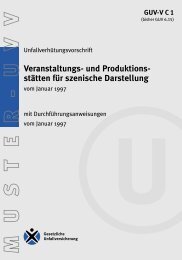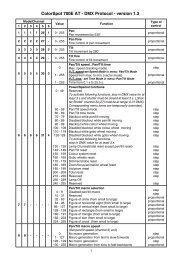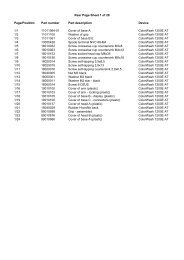VL2000 Wash Luminaire User's Manual - Avantgarde-technik.de
VL2000 Wash Luminaire User's Manual - Avantgarde-technik.de
VL2000 Wash Luminaire User's Manual - Avantgarde-technik.de
You also want an ePaper? Increase the reach of your titles
YUMPU automatically turns print PDFs into web optimized ePapers that Google loves.
VARI❋LITE® - <strong>VL2000</strong> WASH LUMINAIRE USER’S MANUAL<br />
Correct<br />
Trouble<br />
Step 4. Download will proceed. One of the following will occur:<br />
<strong>Luminaire</strong>’s green Rx LED will blink rapidly and its menu will display<br />
number of blocks received (this number will vary <strong>de</strong>pending on software<br />
version being downloa<strong>de</strong>d). This indicates that data is being sent from PC to<br />
luminaire. However, if display does not show blocks as they are received,<br />
this indicates that the version being downloa<strong>de</strong>d matches the one already<br />
installed or that the luminaire type does not match.<br />
If luminaire’s green Rx LED does not blink rapidly and its menu does not<br />
display blocks, this indicates that no data is being received. (Check cable<br />
connections, port selection, etc. and try again.)<br />
Note: Without any data connected, the normal standby cycle of the Rx LED is 2 sec<br />
on, 2 sec off.<br />
Step 5. Once download is complete, luminaire will automatically recalibrate. Once<br />
recalibration is complete, luminaire is ready for operation with its new<br />
software version.<br />
Step 6. Click Close to exit.<br />
Note: The History section of the window shows what specific types of luminaire<br />
software have been downloa<strong>de</strong>d since the beginning of the session (window will reset<br />
once the program is closed and re-opened).<br />
Verify software version at luminaire:<br />
Step 1. At Menu Display, press [Menu].<br />
Step 2. Press [Up] / [Down] arrows until Fixture appears. Press [Enter].<br />
Step 3. Press [Up] / [Down] arrows until Version appears. Press [Enter].<br />
The first half of the version date will be displayed as MM.DD. (month.day):<br />
For example, 07.21. = July 21<br />
Press [Up] / [Down] arrows to display second half of version date.<br />
The second half of the version date will be displayed as YY.TT (year.time):<br />
For example, 00.XX = Year 2000, XX timeco<strong>de</strong><br />
46 17-Sep-02 02.9671.0001 E