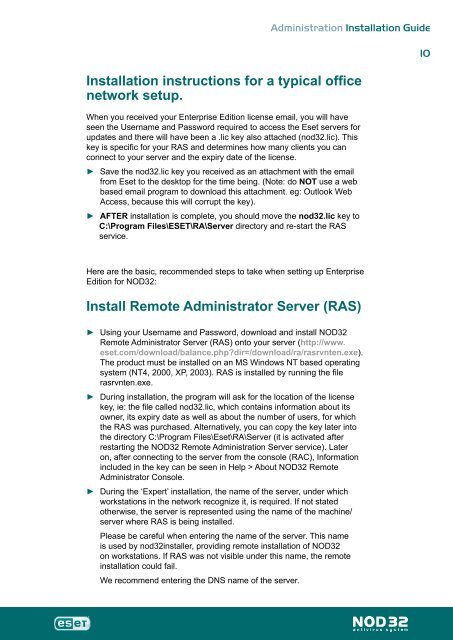Installation Guide - Eset
Installation Guide - Eset
Installation Guide - Eset
You also want an ePaper? Increase the reach of your titles
YUMPU automatically turns print PDFs into web optimized ePapers that Google loves.
Administration <strong>Installation</strong> <strong>Guide</strong><br />
<strong>Installation</strong> instructions for a typical office<br />
network setup.<br />
When you received your Enterprise Edition license email, you will have<br />
seen the Username and Password required to access the <strong>Eset</strong> servers for<br />
updates and there will have been a .lic key also attached (nod32.lic). This<br />
key is specific for your RAS and determines how many clients you can<br />
connect to your server and the expiry date of the license.<br />
►<br />
►<br />
Save the nod32.lic key you received as an attachment with the email<br />
from <strong>Eset</strong> to the desktop for the time being. (Note: do NOT use a web<br />
based email program to download this attachment. eg: Outlook Web<br />
Access, because this will corrupt the key).<br />
AFTER installation is complete, you should move the nod32.lic key to<br />
C:\Program Files\ESET\RA\Server directory and re-start the RAS<br />
service.<br />
Here are the basic, recommended steps to take when setting up Enterprise<br />
Edition for NOD32:<br />
Install Remote Administrator Server (RAS)<br />
►<br />
►<br />
►<br />
Using your Username and Password, download and install NOD32<br />
Remote Administrator Server (RAS) onto your server (http://www.<br />
eset.com/download/balance.php?dir=/download/ra/rasrvnten.exe).<br />
The product must be installed on an MS Windows NT based operating<br />
system (NT4, 2000, XP, 2003). RAS is installed by running the file<br />
rasrvnten.exe.<br />
During installation, the program will ask for the location of the license<br />
key, ie: the file called nod32.lic, which contains information about its<br />
owner, its expiry date as well as about the number of users, for which<br />
the RAS was purchased. Alternatively, you can copy the key later into<br />
the directory C:\Program Files\<strong>Eset</strong>\RA\Server (it is activated after<br />
restarting the NOD32 Remote Administration Server service). Later<br />
on, after connecting to the server from the console (RAC), Information<br />
included in the key can be seen in Help > About NOD32 Remote<br />
Administrator Console.<br />
During the ‘Expert’ installation, the name of the server, under which<br />
workstations in the network recognize it, is required. If not stated<br />
otherwise, the server is represented using the name of the machine/<br />
server where RAS is being installed.<br />
Please be careful when entering the name of the server. This name<br />
is used by nod32installer, providing remote installation of NOD32<br />
on workstations. If RAS was not visible under this name, the remote<br />
installation could fail.<br />
We recommend entering the DNS name of the server.<br />
10