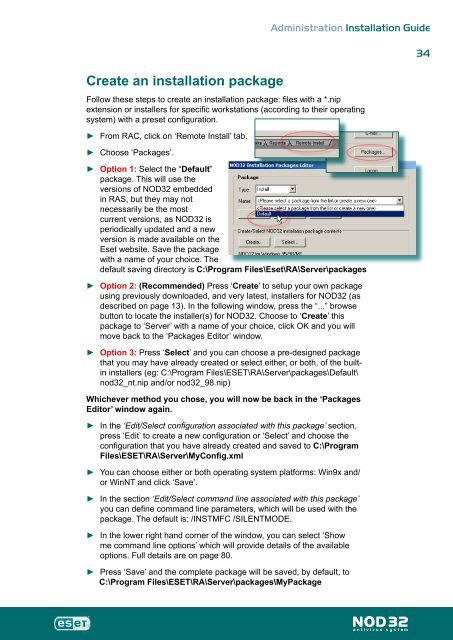Installation Guide - Eset
Installation Guide - Eset
Installation Guide - Eset
You also want an ePaper? Increase the reach of your titles
YUMPU automatically turns print PDFs into web optimized ePapers that Google loves.
Create an installation package<br />
Administration <strong>Installation</strong> <strong>Guide</strong><br />
Follow these steps to create an installation package: files with a *.nip<br />
extension or installers for specific workstations (according to their operating<br />
system) with a preset configuration.<br />
►<br />
►<br />
►<br />
►<br />
►<br />
From RAC, click on ‘Remote Install’ tab.<br />
Choose ‘Packages’.<br />
Option 1: Select the “Default”<br />
package. This will use the<br />
versions of NOD32 embedded<br />
in RAS, but they may not<br />
necessarily be the most<br />
current versions, as NOD32 is<br />
periodically updated and a new<br />
version is made available on the<br />
<strong>Eset</strong> website. Save the package<br />
with a name of your choice. The<br />
default saving directory is C:\Program Files\<strong>Eset</strong>\RA\Server\packages<br />
Option 2: (Recommended) Press ‘Create’ to setup your own package<br />
using previously downloaded, and very latest, installers for NOD32 (as<br />
described on page 13). In the following window, press the “...” browse<br />
button to locate the installer(s) for NOD32. Choose to ‘Create’ this<br />
package to ‘Server’ with a name of your choice, click OK and you will<br />
move back to the ‘Packages Editor’ window.<br />
Option 3: Press ‘Select’ and you can choose a pre-designed package<br />
that you may have already created or select either, or both, of the builtin<br />
installers (eg: C:\Program Files\ESET\RA\Server\packages\Default\<br />
nod32_nt.nip and/or nod32_98.nip)<br />
Whichever method you chose, you will now be back in the ‘Packages<br />
Editor’ window again.<br />
►<br />
►<br />
►<br />
►<br />
►<br />
In the ‘Edit/Select configuration associated with this package’ section,<br />
press ‘Edit’ to create a new configuration or ‘Select’ and choose the<br />
configuration that you have already created and saved to C:\Program<br />
Files\ESET\RA\Server\MyConfig.xml<br />
You can choose either or both operating system platforms: Win9x and/<br />
or WinNT and click ‘Save’.<br />
In the section ‘Edit/Select command line associated with this package’<br />
you can define command line parameters, which will be used with the<br />
package. The default is: /INSTMFC /SILENTMODE.<br />
In the lower right hand corner of the window, you can select ‘Show<br />
me command line options’ which will provide details of the available<br />
options. Full details are on page 80.<br />
Press ‘Save’ and the complete package will be saved, by default, to<br />
C:\Program Files\ESET\RA\Server\packages\MyPackage<br />
4