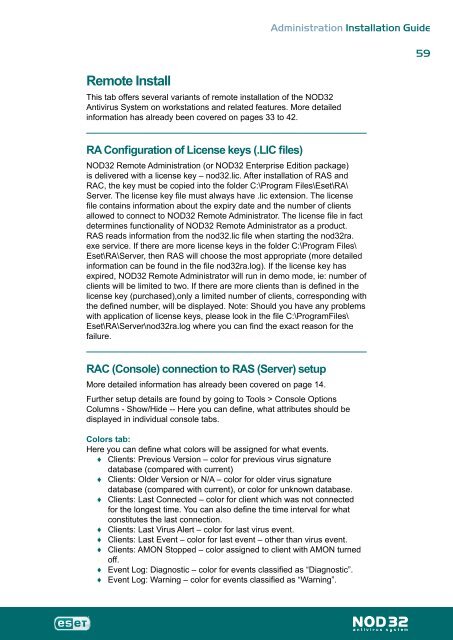Installation Guide - Eset
Installation Guide - Eset
Installation Guide - Eset
Create successful ePaper yourself
Turn your PDF publications into a flip-book with our unique Google optimized e-Paper software.
Remote Install<br />
This tab offers several variants of remote installation of the NOD32<br />
Antivirus System on workstations and related features. More detailed<br />
information has already been covered on pages 33 to 42.<br />
RA Configuration of License keys (.LIC files)<br />
Administration <strong>Installation</strong> <strong>Guide</strong><br />
NOD32 Remote Administration (or NOD32 Enterprise Edition package)<br />
is delivered with a license key – nod32.lic. After installation of RAS and<br />
RAC, the key must be copied into the folder C:\Program Files\<strong>Eset</strong>\RA\<br />
Server. The license key file must always have .lic extension. The license<br />
file contains information about the expiry date and the number of clients<br />
allowed to connect to NOD32 Remote Administrator. The license file in fact<br />
determines functionality of NOD32 Remote Administrator as a product.<br />
RAS reads information from the nod32.lic file when starting the nod32ra.<br />
exe service. If there are more license keys in the folder C:\Program Files\<br />
<strong>Eset</strong>\RA\Server, then RAS will choose the most appropriate (more detailed<br />
information can be found in the file nod32ra.log). If the license key has<br />
expired, NOD32 Remote Administrator will run in demo mode, ie: number of<br />
clients will be limited to two. If there are more clients than is defined in the<br />
license key (purchased),only a limited number of clients, corresponding with<br />
the defined number, will be displayed. Note: Should you have any problems<br />
with application of license keys, please look in the file C:\ProgramFiles\<br />
<strong>Eset</strong>\RA\Server\nod32ra.log where you can find the exact reason for the<br />
failure.<br />
RAC (Console) connection to RAS (Server) setup<br />
More detailed information has already been covered on page 14.<br />
Further setup details are found by going to Tools > Console Options<br />
Columns - Show/Hide -- Here you can define, what attributes should be<br />
displayed in individual console tabs.<br />
Colors tab:<br />
Here you can define what colors will be assigned for what events.<br />
♦ Clients: Previous Version – color for previous virus signature<br />
database (compared with current)<br />
♦ Clients: Older Version or N/A – color for older virus signature<br />
database (compared with current), or color for unknown database.<br />
♦ Clients: Last Connected – color for client which was not connected<br />
for the longest time. You can also define the time interval for what<br />
constitutes the last connection.<br />
♦ Clients: Last Virus Alert – color for last virus event.<br />
♦ Clients: Last Event – color for last event – other than virus event.<br />
♦ Clients: AMON Stopped – color assigned to client with AMON turned<br />
off.<br />
♦ Event Log: Diagnostic – color for events classified as “Diagnostic”.<br />
♦<br />
Event Log: Warning – color for events classified as “Warning”.<br />
59