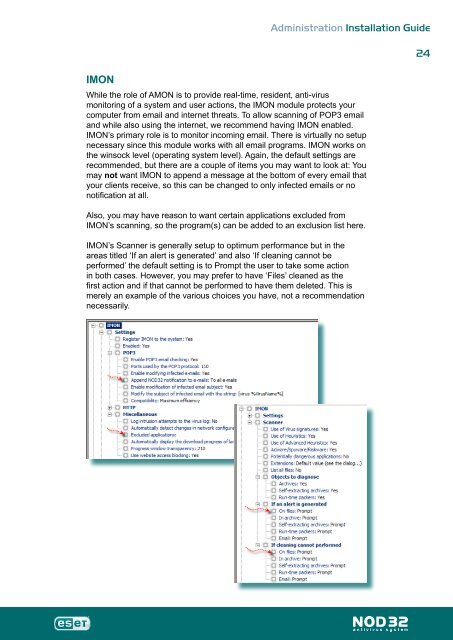Installation Guide - Eset
Installation Guide - Eset
Installation Guide - Eset
You also want an ePaper? Increase the reach of your titles
YUMPU automatically turns print PDFs into web optimized ePapers that Google loves.
IMON<br />
Administration <strong>Installation</strong> <strong>Guide</strong><br />
While the role of AMON is to provide real-time, resident, anti-virus<br />
monitoring of a system and user actions, the IMON module protects your<br />
computer from email and internet threats. To allow scanning of POP3 email<br />
and while also using the internet, we recommend having IMON enabled.<br />
IMON’s primary role is to monitor incoming email. There is virtually no setup<br />
necessary since this module works with all email programs. IMON works on<br />
the winsock level (operating system level). Again, the default settings are<br />
recommended, but there are a couple of items you may want to look at: You<br />
may not want IMON to append a message at the bottom of every email that<br />
your clients receive, so this can be changed to only infected emails or no<br />
notification at all.<br />
Also, you may have reason to want certain applications excluded from<br />
IMON’s scanning, so the program(s) can be added to an exclusion list here.<br />
IMON’s Scanner is generally setup to optimum performance but in the<br />
areas titled ‘If an alert is generated’ and also ‘If cleaning cannot be<br />
performed’ the default setting is to Prompt the user to take some action<br />
in both cases. However, you may prefer to have ‘Files’ cleaned as the<br />
first action and if that cannot be performed to have them deleted. This is<br />
merely an example of the various choices you have, not a recommendation<br />
necessarily.<br />
4