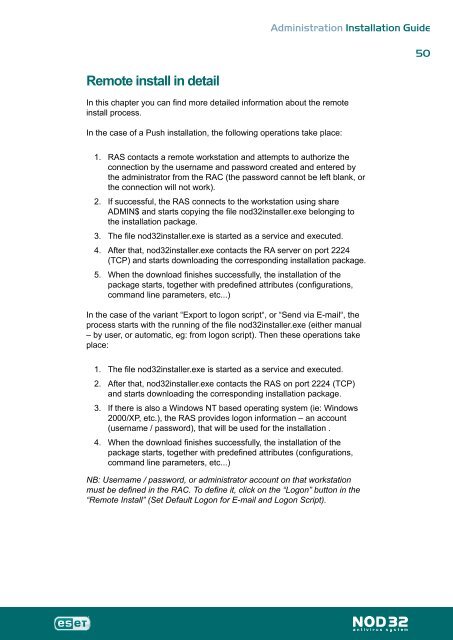Installation Guide - Eset
Installation Guide - Eset
Installation Guide - Eset
Create successful ePaper yourself
Turn your PDF publications into a flip-book with our unique Google optimized e-Paper software.
Remote install in detail<br />
In this chapter you can find more detailed information about the remote<br />
install process.<br />
In the case of a Push installation, the following operations take place:<br />
1.<br />
2.<br />
3.<br />
4.<br />
5.<br />
Administration <strong>Installation</strong> <strong>Guide</strong><br />
RAS contacts a remote workstation and attempts to authorize the<br />
connection by the username and password created and entered by<br />
the administrator from the RAC (the password cannot be left blank, or<br />
the connection will not work).<br />
If successful, the RAS connects to the workstation using share<br />
ADMIN$ and starts copying the file nod32installer.exe belonging to<br />
the installation package.<br />
The file nod32installer.exe is started as a service and executed.<br />
After that, nod32installer.exe contacts the RA server on port 2224<br />
(TCP) and starts downloading the corresponding installation package.<br />
When the download finishes successfully, the installation of the<br />
package starts, together with predefined attributes (configurations,<br />
command line parameters, etc...)<br />
In the case of the variant “Export to logon script“, or “Send via E-mail“, the<br />
process starts with the running of the file nod32installer.exe (either manual<br />
– by user, or automatic, eg: from logon script). Then these operations take<br />
place:<br />
1.<br />
2.<br />
3.<br />
4.<br />
The file nod32installer.exe is started as a service and executed.<br />
After that, nod32installer.exe contacts the RAS on port 2224 (TCP)<br />
and starts downloading the corresponding installation package.<br />
If there is also a Windows NT based operating system (ie: Windows<br />
2000/XP, etc.), the RAS provides logon information – an account<br />
(username / password), that will be used for the installation .<br />
When the download finishes successfully, the installation of the<br />
package starts, together with predefined attributes (configurations,<br />
command line parameters, etc...)<br />
NB: Username / password, or administrator account on that workstation<br />
must be defined in the RAC. To define it, click on the “Logon” button in the<br />
“Remote Install” (Set Default Logon for E-mail and Logon Script).<br />
50