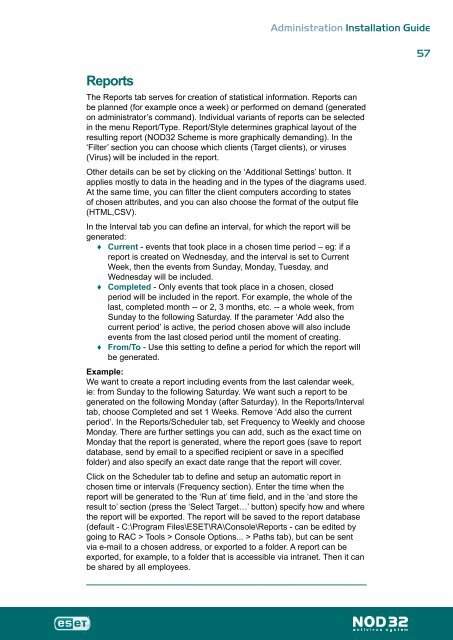Installation Guide - Eset
Installation Guide - Eset
Installation Guide - Eset
Create successful ePaper yourself
Turn your PDF publications into a flip-book with our unique Google optimized e-Paper software.
Reports<br />
Administration <strong>Installation</strong> <strong>Guide</strong><br />
The Reports tab serves for creation of statistical information. Reports can<br />
be planned (for example once a week) or performed on demand (generated<br />
on administrator’s command). Individual variants of reports can be selected<br />
in the menu Report/Type. Report/Style determines graphical layout of the<br />
resulting report (NOD32 Scheme is more graphically demanding). In the<br />
‘Filter’ section you can choose which clients (Target clients), or viruses<br />
(Virus) will be included in the report.<br />
Other details can be set by clicking on the ‘Additional Settings’ button. It<br />
applies mostly to data in the heading and in the types of the diagrams used.<br />
At the same time, you can filter the client computers according to states<br />
of chosen attributes, and you can also choose the format of the output file<br />
(HTML,CSV).<br />
In the Interval tab you can define an interval, for which the report will be<br />
generated:<br />
♦ Current - events that took place in a chosen time period – eg: if a<br />
report is created on Wednesday, and the interval is set to Current<br />
Week, then the events from Sunday, Monday, Tuesday, and<br />
Wednesday will be included.<br />
♦ Completed - Only events that took place in a chosen, closed<br />
period will be included in the report. For example, the whole of the<br />
last, completed month -- or 2, 3 months, etc. -- a whole week, from<br />
Sunday to the following Saturday. If the parameter ‘Add also the<br />
current period’ is active, the period chosen above will also include<br />
events from the last closed period until the moment of creating.<br />
♦<br />
From/To - Use this setting to define a period for which the report will<br />
be generated.<br />
Example:<br />
We want to create a report including events from the last calendar week,<br />
ie: from Sunday to the following Saturday. We want such a report to be<br />
generated on the following Monday (after Saturday). In the Reports/Interval<br />
tab, choose Completed and set 1 Weeks. Remove ‘Add also the current<br />
period’. In the Reports/Scheduler tab, set Frequency to Weekly and choose<br />
Monday. There are further settings you can add, such as the exact time on<br />
Monday that the report is generated, where the report goes (save to report<br />
database, send by email to a specified recipient or save in a specified<br />
folder) and also specify an exact date range that the report will cover.<br />
Click on the Scheduler tab to define and setup an automatic report in<br />
chosen time or intervals (Frequency section). Enter the time when the<br />
report will be generated to the ‘Run at’ time field, and in the ‘and store the<br />
result to’ section (press the ‘Select Target…’ button) specify how and where<br />
the report will be exported. The report will be saved to the report database<br />
(default - C:\Program Files\ESET\RA\Console\Reports - can be edited by<br />
going to RAC > Tools > Console Options... > Paths tab), but can be sent<br />
via e-mail to a chosen address, or exported to a folder. A report can be<br />
exported, for example, to a folder that is accessible via intranet. Then it can<br />
be shared by all employees.<br />
57