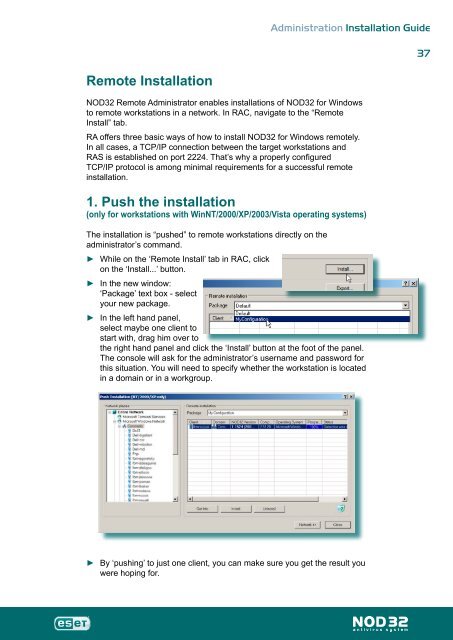Installation Guide - Eset
Installation Guide - Eset
Installation Guide - Eset
Create successful ePaper yourself
Turn your PDF publications into a flip-book with our unique Google optimized e-Paper software.
Remote <strong>Installation</strong><br />
Administration <strong>Installation</strong> <strong>Guide</strong><br />
NOD32 Remote Administrator enables installations of NOD32 for Windows<br />
to remote workstations in a network. In RAC, navigate to the “Remote<br />
Install” tab.<br />
RA offers three basic ways of how to install NOD32 for Windows remotely.<br />
In all cases, a TCP/IP connection between the target workstations and<br />
RAS is established on port 2224. That’s why a properly configured<br />
TCP/IP protocol is among minimal requirements for a successful remote<br />
installation.<br />
1. Push the installation<br />
(only for workstations with WinNT/2000/XP/2003/Vista operating systems)<br />
The installation is “pushed” to remote workstations directly on the<br />
administrator’s command.<br />
►<br />
►<br />
►<br />
►<br />
While on the ‘Remote Install’ tab in RAC, click<br />
on the ‘Install...’ button.<br />
In the new window:<br />
‘Package’ text box - select<br />
your new package.<br />
In the left hand panel,<br />
select maybe one client to<br />
start with, drag him over to<br />
the right hand panel and click the ‘Install’ button at the foot of the panel.<br />
The console will ask for the administrator’s username and password for<br />
this situation. You will need to specify whether the workstation is located<br />
in a domain or in a workgroup.<br />
By ‘pushing’ to just one client, you can make sure you get the result you<br />
were hoping for.<br />
7