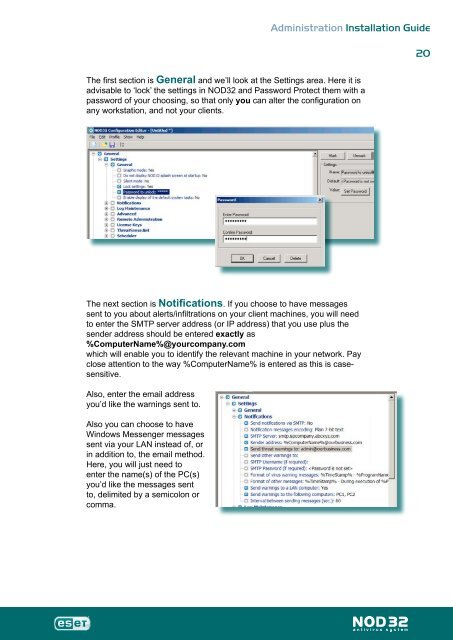Installation Guide - Eset
Installation Guide - Eset
Installation Guide - Eset
Create successful ePaper yourself
Turn your PDF publications into a flip-book with our unique Google optimized e-Paper software.
Administration <strong>Installation</strong> <strong>Guide</strong><br />
The first section is General and we’ll look at the Settings area. Here it is<br />
advisable to ‘lock’ the settings in NOD32 and Password Protect them with a<br />
password of your choosing, so that only you can alter the configuration on<br />
any workstation, and not your clients.<br />
The next section is Notifications. If you choose to have messages<br />
sent to you about alerts/infiltrations on your client machines, you will need<br />
to enter the SMTP server address (or IP address) that you use plus the<br />
sender address should be entered exactly as<br />
%ComputerName%@yourcompany.com<br />
which will enable you to identify the relevant machine in your network. Pay<br />
close attention to the way %ComputerName% is entered as this is casesensitive.<br />
Also, enter the email address<br />
you’d like the warnings sent to.<br />
Also you can choose to have<br />
Windows Messenger messages<br />
sent via your LAN instead of, or<br />
in addition to, the email method.<br />
Here, you will just need to<br />
enter the name(s) of the PC(s)<br />
you’d like the messages sent<br />
to, delimited by a semicolon or<br />
comma.<br />
0