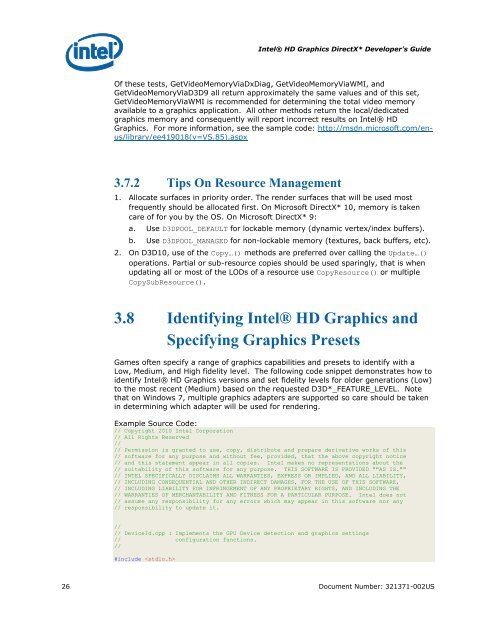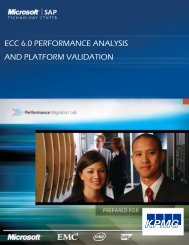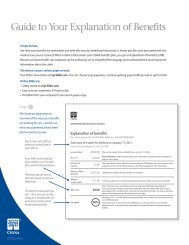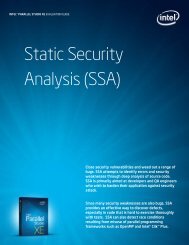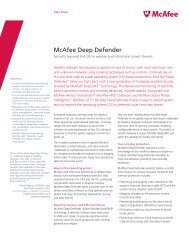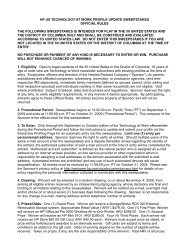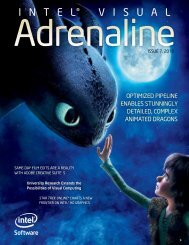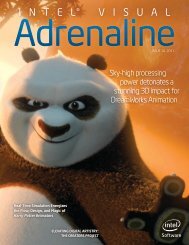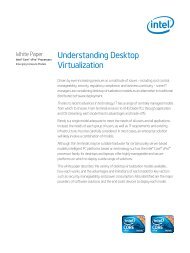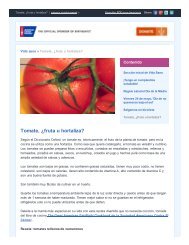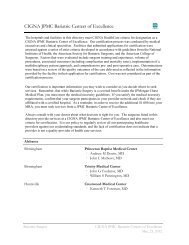Intel HD Graphics DirectX Developer's Guide (Sandy Bridge)
Intel HD Graphics DirectX Developer's Guide (Sandy Bridge)
Intel HD Graphics DirectX Developer's Guide (Sandy Bridge)
Create successful ePaper yourself
Turn your PDF publications into a flip-book with our unique Google optimized e-Paper software.
<strong>Intel</strong>® <strong>HD</strong> <strong>Graphics</strong> <strong>DirectX</strong>* <strong>Developer's</strong> <strong>Guide</strong><br />
Of these tests, GetVideoMemoryViaDxDiag, GetVideoMemoryViaWMI, and<br />
GetVideoMemoryViaD3D9 all return approximately the same values and of this set,<br />
GetVideoMemoryViaWMI is recommended for determining the total video memory<br />
available to a graphics application. All other methods return the local/dedicated<br />
graphics memory and consequently will report incorrect results on <strong>Intel</strong>® <strong>HD</strong><br />
<strong>Graphics</strong>. For more information, see the sample code: http://msdn.microsoft.com/enus/library/ee419018(v=VS.85).aspx<br />
3.7.2 Tips On Resource Management<br />
1. Allocate surfaces in priority order. The render surfaces that will be used most<br />
frequently should be allocated first. On Microsoft <strong>DirectX</strong>* 10, memory is taken<br />
care of for you by the OS. On Microsoft <strong>DirectX</strong>* 9:<br />
a. Use D3DPOOL_DEFAULT for lockable memory (dynamic vertex/index buffers).<br />
b. Use D3DPOOL_MANAGED for non-lockable memory (textures, back buffers, etc).<br />
2. On D3D10, use of the Copy…() methods are preferred over calling the Update…()<br />
operations. Partial or sub-resource copies should be used sparingly, that is when<br />
updating all or most of the LODs of a resource use CopyResource() or multiple<br />
CopySubResource().<br />
3.8 Identifying <strong>Intel</strong>® <strong>HD</strong> <strong>Graphics</strong> and<br />
Specifying <strong>Graphics</strong> Presets<br />
Games often specify a range of graphics capabilities and presets to identify with a<br />
Low, Medium, and High fidelity level. The following code snippet demonstrates how to<br />
identify <strong>Intel</strong>® <strong>HD</strong> <strong>Graphics</strong> versions and set fidelity levels for older generations (Low)<br />
to the most recent (Medium) based on the requested D3D*_FEATURE_LEVEL. Note<br />
that on Windows 7, multiple graphics adapters are supported so care should be taken<br />
in determining which adapter will be used for rendering.<br />
Example Source Code:<br />
// Copyright 2010 <strong>Intel</strong> Corporation<br />
// All Rights Reserved<br />
//<br />
// Permission is granted to use, copy, distribute and prepare derivative works of this<br />
// software for any purpose and without fee, provided, that the above copyright notice<br />
// and this statement appear in all copies. <strong>Intel</strong> makes no representations about the<br />
// suitability of this software for any purpose. THIS SOFTWARE IS PROVIDED ""AS IS.""<br />
// INTEL SPECIFICALLY DISCLAIMS ALL WARRANTIES, EXPRESS OR IMPLIED, AND ALL LIABILITY,<br />
// INCLUDING CONSEQUENTIAL AND OTHER INDIRECT DAMAGES, FOR THE USE OF THIS SOFTWARE,<br />
// INCLUDING LIABILITY FOR INFRINGEMENT OF ANY PROPRIETARY RIGHTS, AND INCLUDING THE<br />
// WARRANTIES OF MERCHANTABILITY AND FITNESS FOR A PARTICULAR PURPOSE. <strong>Intel</strong> does not<br />
// assume any responsibility for any errors which may appear in this software nor any<br />
// responsibility to update it.<br />
//<br />
// DeviceId.cpp : Implements the GPU Device detection and graphics settings<br />
// configuration functions.<br />
//<br />
#include <br />
26 Document Number: 321371-002US