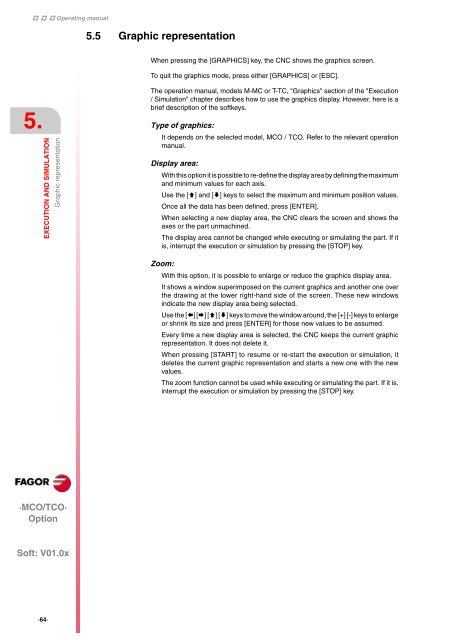EN: man_8055tco_user.pdf - Fagor Automation
EN: man_8055tco_user.pdf - Fagor Automation
EN: man_8055tco_user.pdf - Fagor Automation
You also want an ePaper? Increase the reach of your titles
YUMPU automatically turns print PDFs into web optimized ePapers that Google loves.
Operating <strong>man</strong>ual<br />
5.<br />
EXECUTION AND SIMULATION<br />
Graphic representation<br />
·MCO/TCO·<br />
Option<br />
Soft: V01.0x<br />
·64·<br />
5.5 Graphic representation<br />
When pressing the [GRAPHICS] key, the CNC shows the graphics screen.<br />
To quit the graphics mode, press either [GRAPHICS] or [ESC].<br />
The operation <strong>man</strong>ual, models M-MC or T-TC, "Graphics" section of the "Execution<br />
/ Simulation" chapter describes how to use the graphics display. However, here is a<br />
brief description of the softkeys.<br />
Type of graphics:<br />
It depends on the selected model, MCO / TCO. Refer to the relevant operation<br />
<strong>man</strong>ual.<br />
Display area:<br />
With this option it is possible to re-define the display area by defining the maximum<br />
and minimum values for each axis.<br />
Use the [] and [] keys to select the maximum and minimum position values.<br />
Once all the data has been defined, press [<strong>EN</strong>TER].<br />
When selecting a new display area, the CNC clears the screen and shows the<br />
axes or the part unmachined.<br />
The display area cannot be changed while executing or simulating the part. If it<br />
is, interrupt the execution or simulation by pressing the [STOP] key.<br />
Zoom:<br />
With this option, it is possible to enlarge or reduce the graphics display area.<br />
It shows a window superimposed on the current graphics and another one over<br />
the drawing at the lower right-hand side of the screen. These new windows<br />
indicate the new display area being selected.<br />
Use the [] [] [] [] keys to move the window around, the [+] [-] keys to enlarge<br />
or shrink its size and press [<strong>EN</strong>TER] for those new values to be assumed.<br />
Every time a new display area is selected, the CNC keeps the current graphic<br />
representation. It does not delete it.<br />
When pressing [START] to resume or re-start the execution or simulation, it<br />
deletes the current graphic representation and starts a new one with the new<br />
values.<br />
The zoom function cannot be used while executing or simulating the part. If it is,<br />
interrupt the execution or simulation by pressing the [STOP] key.