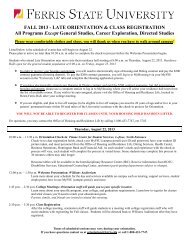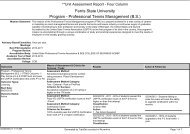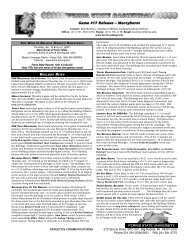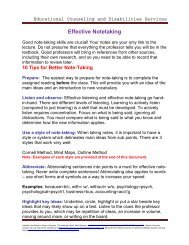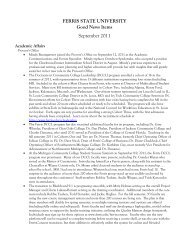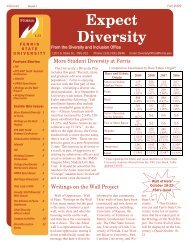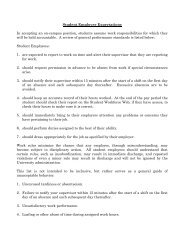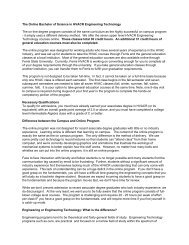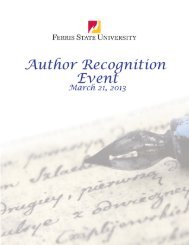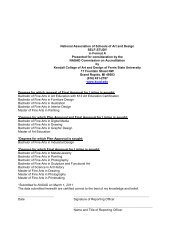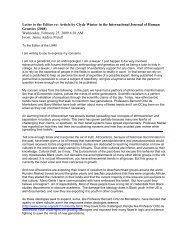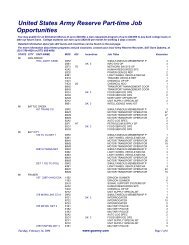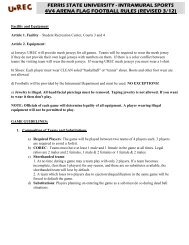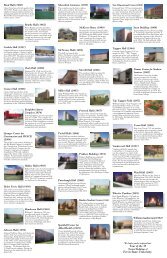PT-F100U
PT-F100U
PT-F100U
Create successful ePaper yourself
Turn your PDF publications into a flip-book with our unique Google optimized e-Paper software.
Getting Started<br />
Connections<br />
Before connection to the projector<br />
Read and follow the operating and connecting instructions of each peripheral device.<br />
The peripheral devices must be turned off.<br />
Use cables that match each peripheral device to be connected.<br />
If the input signal is affected by signal jitter, the projected image may have poor image quality and timebase<br />
correction is effective.<br />
Confirm the type of video signals. See “List of compatible signals” on page 46.<br />
Connecting with computers<br />
LAN cable<br />
(Commercial)<br />
NOTE:<br />
• When COMPUTER2 SELECT in the O<strong>PT</strong>ION menu is set to OUTPUT, do not connect any input signals.<br />
• See CD-ROM contents for the LAN network connection.<br />
ENGLISH - 20<br />
Computer for<br />
controlling<br />
Computers Monitor<br />
RGB signal cable<br />
(Commercial)<br />
Audio system