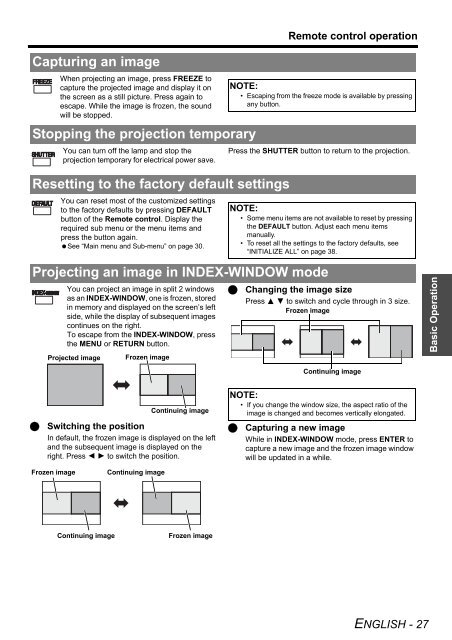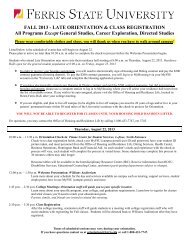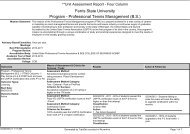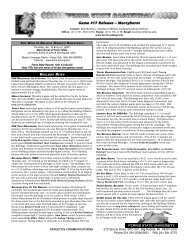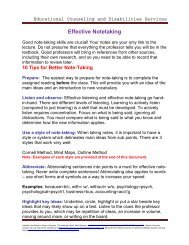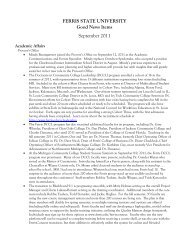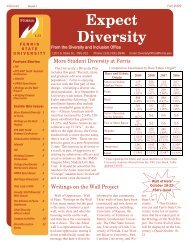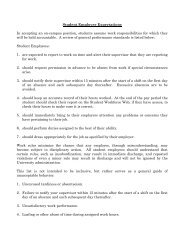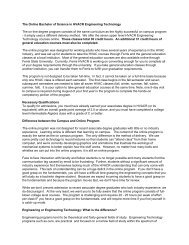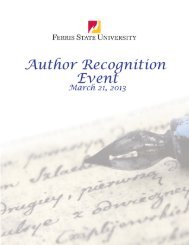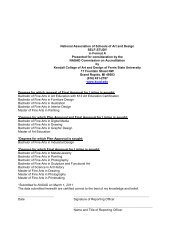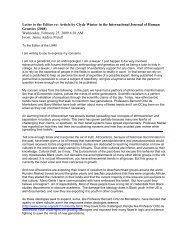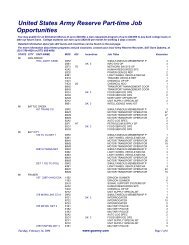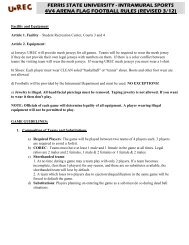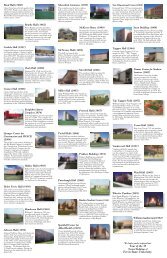PT-F100U
PT-F100U
PT-F100U
You also want an ePaper? Increase the reach of your titles
YUMPU automatically turns print PDFs into web optimized ePapers that Google loves.
Capturing an image<br />
When projecting an image, press FREEZE to<br />
capture the projected image and display it on<br />
the screen as a still picture. Press again to<br />
escape. While the image is frozen, the sound<br />
will be stopped.<br />
Stopping the projection temporary<br />
You can turn off the lamp and stop the<br />
projection temporary for electrical power save.<br />
Resetting to the factory default settings<br />
You can reset most of the customized settings<br />
to the factory defaults by pressing DEFAULT<br />
button of the Remote control. Display the<br />
required sub menu or the menu items and<br />
press the button again.<br />
See “Main menu and Sub-menu” on page 30.<br />
You can project an image in split 2 windows<br />
as an INDEX-WINDOW, one is frozen, stored<br />
in memory and displayed on the screen’s left<br />
side, while the display of subsequent images<br />
continues on the right.<br />
To escape from the INDEX-WINDOW, press<br />
the MENU or RETURN button.<br />
Switching the position<br />
In default, the frozen image is displayed on the left<br />
and the subsequent image is displayed on the<br />
right. Press I H to switch the position.<br />
Remote control operation<br />
NOTE:<br />
• Escaping from the freeze mode is available by pressing<br />
any button.<br />
Press the SHUTTER button to return to the projection.<br />
NOTE:<br />
• Some menu items are not available to reset by pressing<br />
the DEFAULT button. Adjust each menu items<br />
manually.<br />
• To reset all the settings to the factory defaults, see<br />
“INITIALIZE ALL” on page 38.<br />
Projecting an image in INDEX-WINDOW mode<br />
Projected image Frozen image<br />
Frozen image<br />
Continuing image<br />
Continuing image<br />
Continuing image<br />
Frozen image<br />
Changing the image size<br />
Press F G to switch and cycle through in 3 size.<br />
Frozen image<br />
Continuing image<br />
NOTE:<br />
• If you change the window size, the aspect ratio of the<br />
image is changed and becomes vertically elongated.<br />
Capturing a new image<br />
While in INDEX-WINDOW mode, press ENTER to<br />
capture a new image and the frozen image window<br />
will be updated in a while.<br />
ENGLISH - 27<br />
Basic Operation