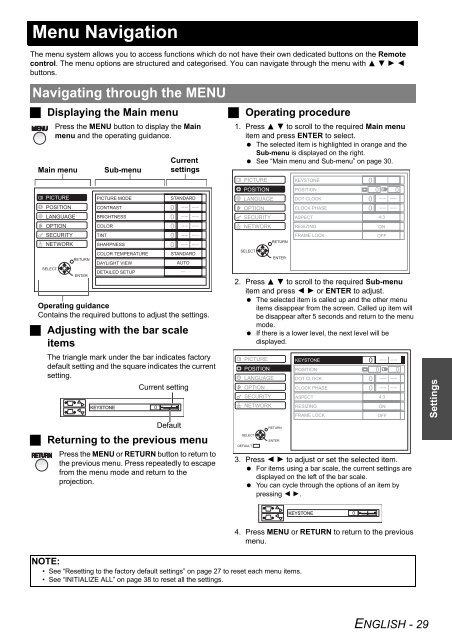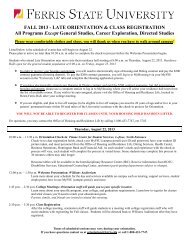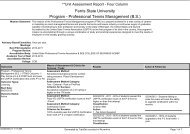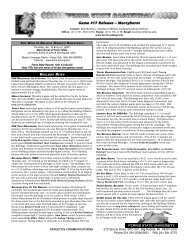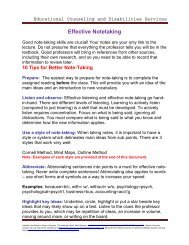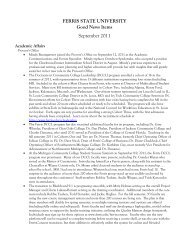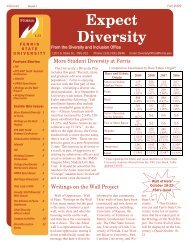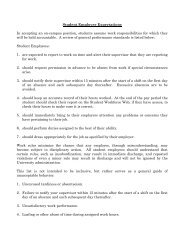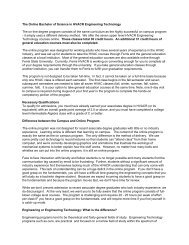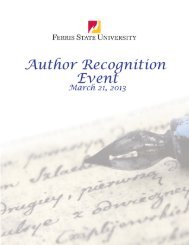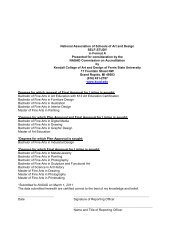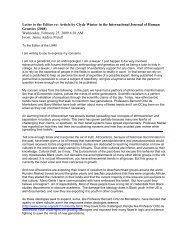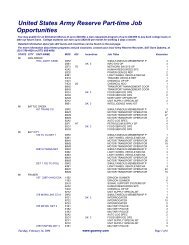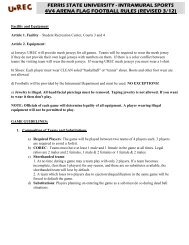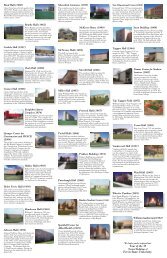PT-F100U
PT-F100U
PT-F100U
Create successful ePaper yourself
Turn your PDF publications into a flip-book with our unique Google optimized e-Paper software.
Menu Navigation<br />
The menu system allows you to access functions which do not have their own dedicated buttons on the Remote<br />
control. The menu options are structured and categorised. You can navigate through the menu with F G H I<br />
buttons.<br />
Navigating through the MENU<br />
Displaying the Main menu<br />
Press the MENU button to display the Main<br />
menu and the operating guidance.<br />
Main menu Sub-menu<br />
PICTURE<br />
POSITION<br />
LANGUAGE<br />
O<strong>PT</strong>ION<br />
SECURITY<br />
NETWORK<br />
SELECT<br />
RETURN<br />
ENTER<br />
PICTURE MODE<br />
CONTRAST<br />
BRIGHTNESS<br />
COLOR<br />
TINT<br />
SHARPNESS<br />
COLOR TEMPERATURE<br />
DAYLIGHT VIEW<br />
DETAILED SETUP<br />
Current<br />
settings<br />
STANDARD<br />
STANDARD<br />
AUTO<br />
Operating guidance<br />
Contains the required buttons to adjust the settings.<br />
Adjusting with the bar scale<br />
items<br />
The triangle mark under the bar indicates factory<br />
default setting and the square indicates the current<br />
setting.<br />
Current setting<br />
KEYSTONE<br />
Default<br />
Returning to the previous menu<br />
Press the MENU or RETURN button to return to<br />
the previous menu. Press repeatedly to escape<br />
from the menu mode and return to the<br />
projection.<br />
Operating procedure<br />
1. Press F G to scroll to the required Main menu<br />
item and press ENTER to select.<br />
The selected item is highlighted in orange and the<br />
Sub-menu is displayed on the right.<br />
See “Main menu and Sub-menu” on page 30.<br />
PICTURE<br />
POSITION<br />
LANGUAGE<br />
O<strong>PT</strong>ION<br />
SECURITY<br />
NETWORK<br />
SELECT<br />
RETURN<br />
ENTER<br />
KEYSTONE<br />
POSITION<br />
DOT CLOCK<br />
CLOCK PHASE<br />
ASPECT<br />
RESIZING<br />
FRAME LOCK<br />
4:3<br />
ON<br />
OFF<br />
2. Press F G to scroll to the required Sub-menu<br />
item and press I H or ENTER to adjust.<br />
The selected item is called up and the other menu<br />
items disappear from the screen. Called up item will<br />
be disappear after 5 seconds and return to the menu<br />
mode.<br />
If there is a lower level, the next level will be<br />
displayed.<br />
PICTURE<br />
POSITION<br />
LANGUAGE<br />
O<strong>PT</strong>ION<br />
SECURITY<br />
NETWORK<br />
SELECT<br />
DEFAULT<br />
RETURN<br />
ENTER<br />
KEYSTONE<br />
POSITION<br />
DOT CLOCK<br />
CLOCK PHASE<br />
ASPECT<br />
RESIZING<br />
FRAME LOCK<br />
4:3<br />
ON<br />
OFF<br />
3. Press I H to adjust or set the selected item.<br />
For items using a bar scale, the current settings are<br />
displayed on the left of the bar scale.<br />
You can cycle through the options of an item by<br />
pressing I H.<br />
KEYSTONE<br />
NOTE:<br />
• See “Resetting to the factory default settings” on page 27 to reset each menu items.<br />
• See “INITIALIZE ALL” on page 38 to reset all the settings.<br />
4. Press MENU or RETURN to return to the previous<br />
menu.<br />
ENGLISH - 29<br />
Settings