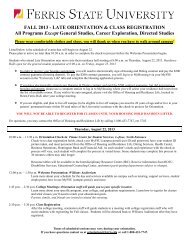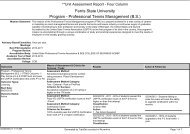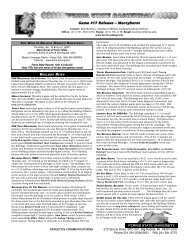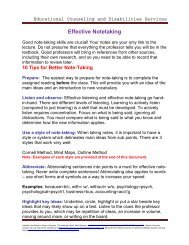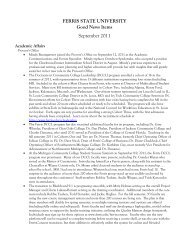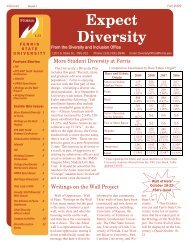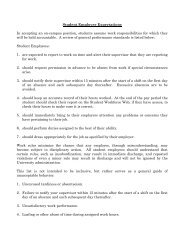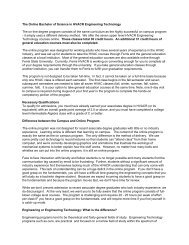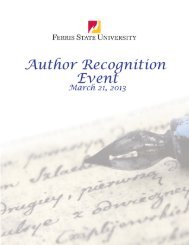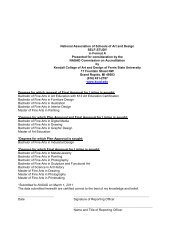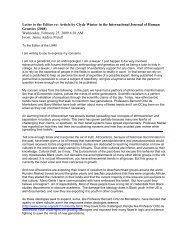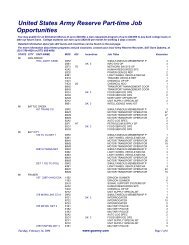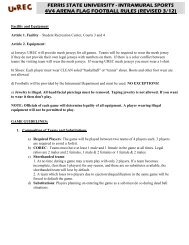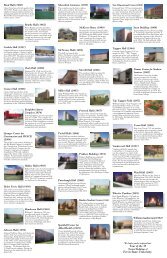PT-F100U
PT-F100U
PT-F100U
You also want an ePaper? Increase the reach of your titles
YUMPU automatically turns print PDFs into web optimized ePapers that Google loves.
Settings<br />
PICTURE menu<br />
Remote control Control panel<br />
See “Navigating through the MENU” on page 29.<br />
See “Main menu and Sub-menu” on page 30.<br />
PICTURE MODE<br />
Depending on the projection environment, you can use<br />
these preset parameter settings to optimize image<br />
projection. Press I H to cycle through the options.<br />
NATURAL<br />
You can adjust the contrast of the projected image.<br />
Adjust the BRIGHTNESS in advance if necessary.<br />
You can adjust the brightness of the projected image.<br />
ENGLISH - 32<br />
Reproduces the original color<br />
of the image<br />
STANDARD Setting for a general image<br />
DYNAMIC Bright and sharp setting<br />
BLACKBOARD<br />
Setting for when projecting on<br />
a blackboard<br />
See “BLACKBOARD” on<br />
page 38.<br />
NOTE:<br />
• It may take for a while until the selected mode is<br />
stabilised.<br />
CONTRAST<br />
Lower<br />
BRIGHTNESS<br />
Darker<br />
Higher<br />
Brighter<br />
COLOR<br />
You can adjust the color saturation of the projected<br />
image.<br />
TINT<br />
Lighter<br />
You can adjust the skin tone in the projected image.<br />
More<br />
reddish<br />
SHARPNESS<br />
You can adjust the sharpness of the projected image.<br />
Less<br />
sharp<br />
COLOR TEMPERATURE<br />
You can adjust the white balance of the projected image.<br />
LOW More bluish<br />
STANDARD Balanced white<br />
HIGH More reddish<br />
DAYLIGHT VIEW<br />
Darker<br />
More<br />
greenish<br />
More<br />
sharp<br />
You can keep the projected image bright and vivid even<br />
in well-lit rooms where the ambient light sources cannot<br />
be controlled, such as when a door opens or when<br />
window coverings fail to block out sunlight.<br />
AUTO: Automatic adjustment<br />
ON: Active<br />
OFF: Deactive<br />
NOTE:<br />
• Do not cover the ALS (Ambient Luminance Sensor) of<br />
the projector. See “ALS (Ambient Luminance Sensor)”<br />
on page 14.<br />
• AUTO is not available when INSTALLATION setting in<br />
O<strong>PT</strong>ION menu is set to REAR/DESK or REAR/<br />
CEILING.