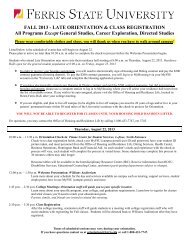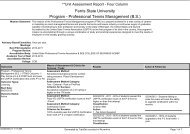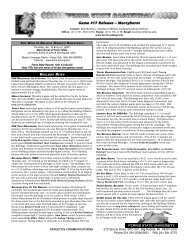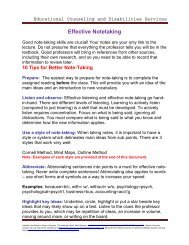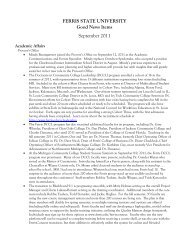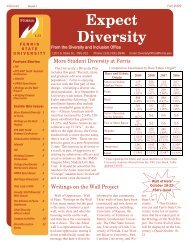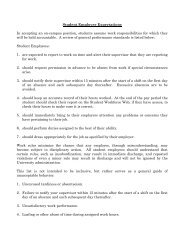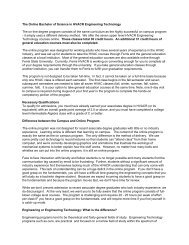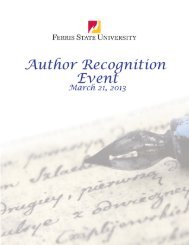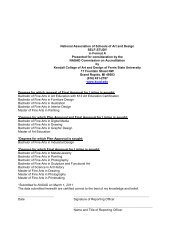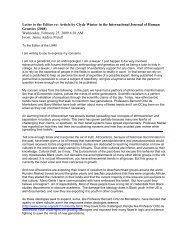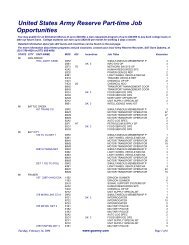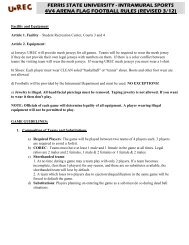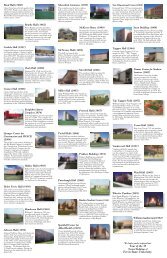PT-F100U
PT-F100U
PT-F100U
You also want an ePaper? Increase the reach of your titles
YUMPU automatically turns print PDFs into web optimized ePapers that Google loves.
SECURITY menu<br />
Remote control Control panel<br />
See “Navigating through the MENU” on page 29.<br />
See “Main menu and Sub-menu” on page 30.<br />
Entering the SECURITY<br />
Every time when you apply to the SECURITY<br />
menu, you will be asked to perform the password<br />
operation.<br />
PICTURE<br />
POSITION<br />
LANGUAGE<br />
O<strong>PT</strong>ION<br />
SECURITY<br />
NETWORK<br />
INPUT PASSWORD<br />
PASSWORD CHANGE<br />
TEXT DISPLAY<br />
TEXT CHANGE<br />
PASSWORD<br />
When you apply to the SECURITY menu before you<br />
change the password to your original, perform to input<br />
the following factory default password operation.<br />
Press F H G I F H G I and ENTER.<br />
After you change the password<br />
When you apply to the SECURITY menu after you<br />
change the password to your original in the<br />
PASSWORD CHANGE menu, input the original<br />
password operation.<br />
NOTE:<br />
• The factory default password is valid until you change<br />
the password in PASSWORD CHANGE menu.<br />
• The entered password operations will appear as<br />
asterisks in the box.<br />
INPUT PASSWORD<br />
You can activate the security system and the password<br />
operation will be asked to perform when the projecting<br />
mode started. Unless you perform the correct password<br />
operation, all of the button controls will be disabled<br />
except the POWER button.<br />
OFF Deactive<br />
ON Active<br />
OFF<br />
OFF<br />
NOTE:<br />
• When you activated the security system, make sure to<br />
change the password to your original for safety.<br />
• The factory default password is valid until you change<br />
the password in PASSWORD CHANGE menu.<br />
PASSWORD CHANGE<br />
You can change the password operation to your original.<br />
1. Press a series of button operation up to 8 as a<br />
password by using F G I and H buttons.<br />
2. Press ENTER.<br />
3. Press the exact same series of button operation<br />
you entered in the NEW password box for<br />
confirmation.<br />
If a series of button operation is incorrect, you will be<br />
asked to perform again.<br />
4. Press ENTER.<br />
NOTE:<br />
• The entered password operations will appear as<br />
asterisks in the box.<br />
TEXT DISPLAY<br />
You can set your original text, such as company name or<br />
URL information, to display regularly at the bottom of the<br />
projected image while projecting.<br />
OFF Deactive<br />
ON Active<br />
TEXT CHANGE<br />
You can enter your original text up to 22 characters for<br />
TEXT DISPLAY.<br />
TEXT CHANGE<br />
OK CANCEL<br />
DELETE<br />
1. Use F G I H to specify the location of the<br />
required character.<br />
2. Press ENTER.<br />
The selected character will be displayed in the TEXT<br />
CHANGE box.<br />
3. Repeat until finish your original text.<br />
Select DELETE to delete the last entered character<br />
and press ENTER.<br />
4. Select OK and press ENTER to set the entered<br />
text.<br />
Select CANCEL or press MENU/RETURN buttons to<br />
return to the previous menu.<br />
ENGLISH - 39<br />
Settings