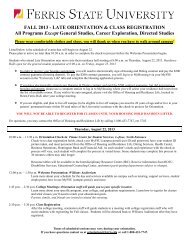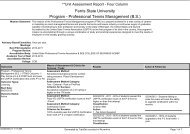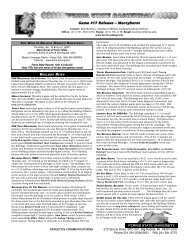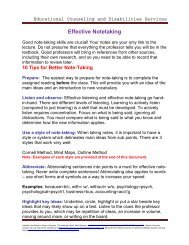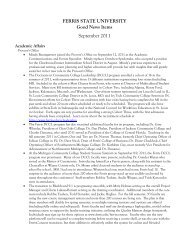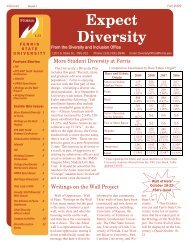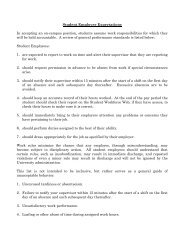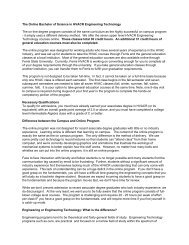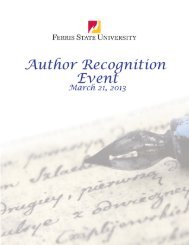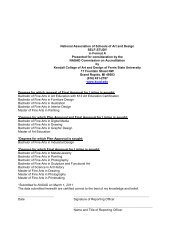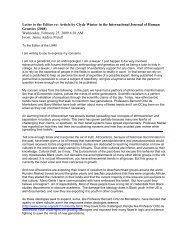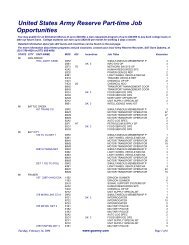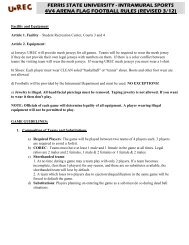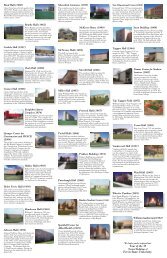PT-F100U
PT-F100U
PT-F100U
Create successful ePaper yourself
Turn your PDF publications into a flip-book with our unique Google optimized e-Paper software.
Basic Operation<br />
Remote control operation<br />
Switching the input signal<br />
You can switch the input method manually by<br />
pressing the COMPUTER, NETWORK<br />
(<strong>PT</strong>-F100NTU only) and VIDEO buttons.<br />
Press the required button several times or I<br />
H to cycle through the input methods as<br />
follows. The actual projected image will be<br />
changed in a while.<br />
The graphical guidance will be displayed on the upper<br />
right of the projected image and you can confirm the<br />
selected input method which is highlighted in yellow. See<br />
“INPUT GUIDE” on page 36.<br />
Pressing the COMPUTER button<br />
COMPUTER1 COMPUTER2<br />
NOTE:<br />
• Only when the COMPUTER2 SELECT is set to<br />
COMPUTER2 IN, you can switch between<br />
COMPUTER1 and COMPUTER2.<br />
You can highlight items on the screen with<br />
the red laser pointer while projecting the<br />
image in presentations or visual<br />
demonstrations as an eye-catching pointing<br />
device.<br />
Hold down the LASER button to goes on the<br />
laser pointer and release to goes off.<br />
Deactivating the LASER button<br />
You can deactivate the LASER button for an<br />
accidental operation.<br />
1. Open the battery compartment cover of the<br />
Remote control.<br />
2. Slide the switch tab.<br />
3. Close the battery compartment cover of the<br />
Remote control.<br />
See “Battery compartment” on page 13.<br />
ENGLISH - 26<br />
Pressing the NETWORK button<br />
The NETWORK button is only for <strong>PT</strong>-F100NTU.<br />
See CD-ROM contents for more detailed information.<br />
Pressing the VIDEO button<br />
VIDEO S-VIDEO<br />
COMPONENT<br />
Pressing the INPUT SELECT<br />
button on the projector<br />
COMPUTER1<br />
NETWORK<br />
COMPONENT<br />
NETWORK is only for <strong>PT</strong>-F100NTU.<br />
NOTE:<br />
• If you select an unplugged input method, the guidance will blink on and off several times.<br />
• See “List of compatible signals” on page 46.<br />
• See “Connections” on page 20.<br />
Using the laser pointer<br />
On<br />
Off<br />
COMPUTER2<br />
S-VIDEO<br />
VIDEO<br />
NOTE:<br />
• The laser pointer should never be projected directly into<br />
the eyes of a person or animal.<br />
• Do not aim the laser at reflective surfaces.<br />
• Do not allow children to use laser pointer.<br />
• Never look directly into the laser beam.<br />
• The laser pointer is not effective with translucent<br />
screens.<br />
• Please read the cautions on the Remote control.<br />
• This is a Class II laser product.