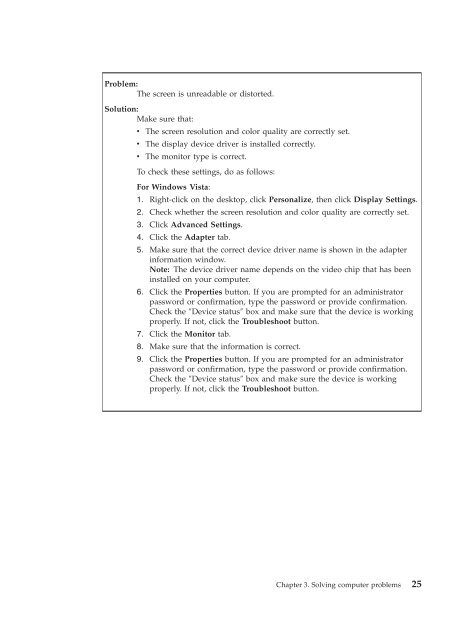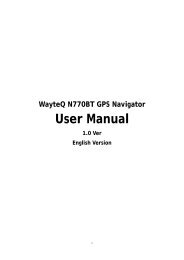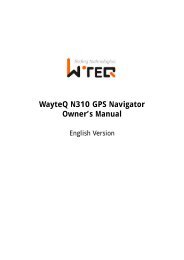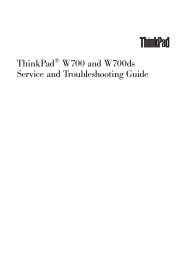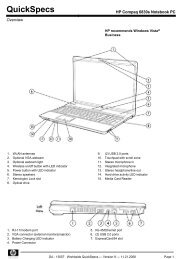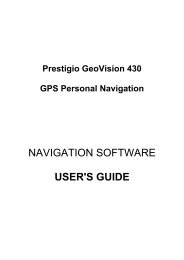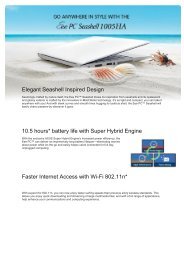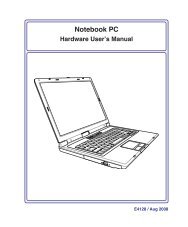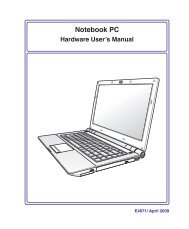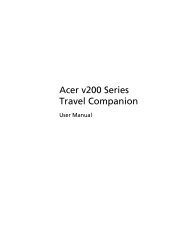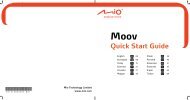ThinkPad X301 Service and Troubleshooting Guide - Lenovo
ThinkPad X301 Service and Troubleshooting Guide - Lenovo
ThinkPad X301 Service and Troubleshooting Guide - Lenovo
You also want an ePaper? Increase the reach of your titles
YUMPU automatically turns print PDFs into web optimized ePapers that Google loves.
Problem:<br />
The screen is unreadable or distorted.<br />
Solution:<br />
Make sure that:<br />
v The screen resolution <strong>and</strong> color quality are correctly set.<br />
v The display device driver is installed correctly.<br />
v The monitor type is correct.<br />
To check these settings, do as follows:<br />
For Windows Vista:<br />
1. Right-click on the desktop, click Personalize, then click Display Settings.<br />
2. Check whether the screen resolution <strong>and</strong> color quality are correctly set.<br />
3. Click Advanced Settings.<br />
4. Click the Adapter tab.<br />
5. Make sure that the correct device driver name is shown in the adapter<br />
information window.<br />
Note: The device driver name depends on the video chip that has been<br />
installed on your computer.<br />
6. Click the Properties button. If you are prompted for an administrator<br />
password or confirmation, type the password or provide confirmation.<br />
Check the ″Device status″ box <strong>and</strong> make sure that the device is working<br />
properly. If not, click the Troubleshoot button.<br />
7. Click the Monitor tab.<br />
8. Make sure that the information is correct.<br />
9. Click the Properties button. If you are prompted for an administrator<br />
password or confirmation, type the password or provide confirmation.<br />
Check the ″Device status″ box <strong>and</strong> make sure the device is working<br />
properly. If not, click the Troubleshoot button.<br />
Chapter 3. Solving computer problems 25