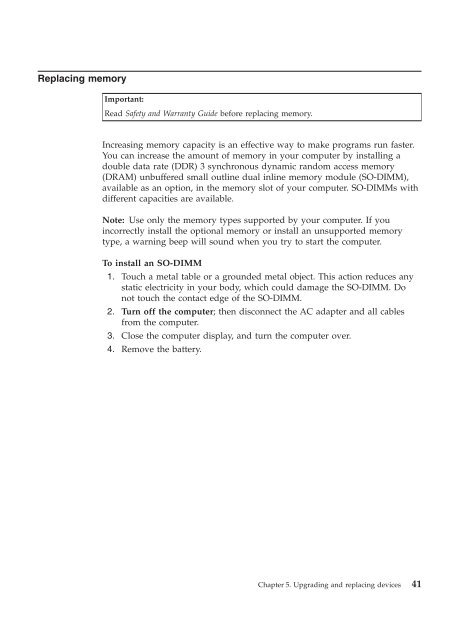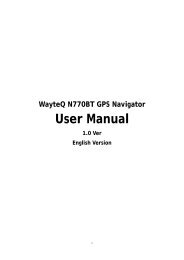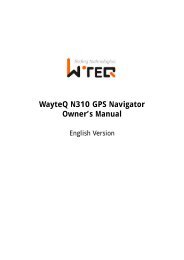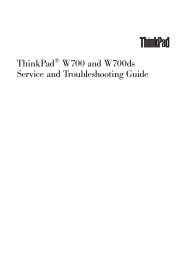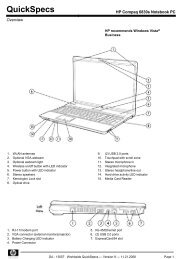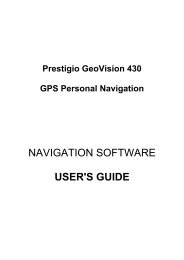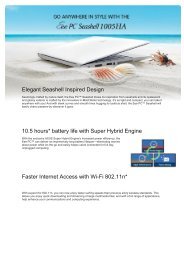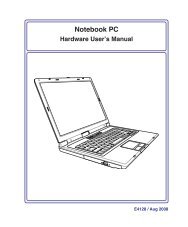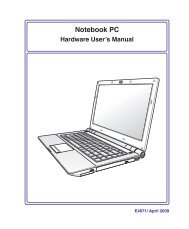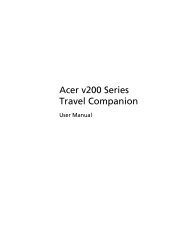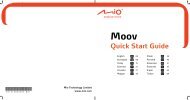ThinkPad X301 Service and Troubleshooting Guide - Lenovo
ThinkPad X301 Service and Troubleshooting Guide - Lenovo
ThinkPad X301 Service and Troubleshooting Guide - Lenovo
You also want an ePaper? Increase the reach of your titles
YUMPU automatically turns print PDFs into web optimized ePapers that Google loves.
Replacing memory<br />
Important:<br />
Read Safety <strong>and</strong> Warranty <strong>Guide</strong> before replacing memory.<br />
Increasing memory capacity is an effective way to make programs run faster.<br />
You can increase the amount of memory in your computer by installing a<br />
double data rate (DDR) 3 synchronous dynamic r<strong>and</strong>om access memory<br />
(DRAM) unbuffered small outline dual inline memory module (SO-DIMM),<br />
available as an option, in the memory slot of your computer. SO-DIMMs with<br />
different capacities are available.<br />
Note: Use only the memory types supported by your computer. If you<br />
incorrectly install the optional memory or install an unsupported memory<br />
type, a warning beep will sound when you try to start the computer.<br />
To install an SO-DIMM<br />
1. Touch a metal table or a grounded metal object. This action reduces any<br />
static electricity in your body, which could damage the SO-DIMM. Do<br />
not touch the contact edge of the SO-DIMM.<br />
2. Turn off the computer; then disconnect the AC adapter <strong>and</strong> all cables<br />
from the computer.<br />
3. Close the computer display, <strong>and</strong> turn the computer over.<br />
4. Remove the battery.<br />
Chapter 5. Upgrading <strong>and</strong> replacing devices 41