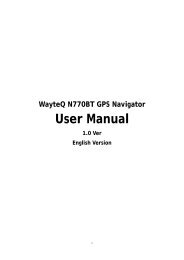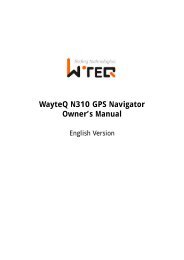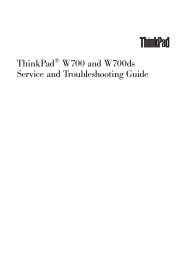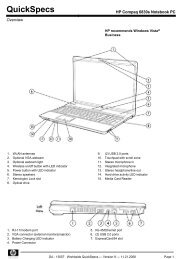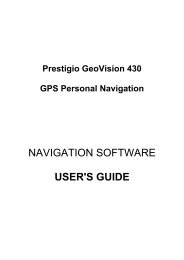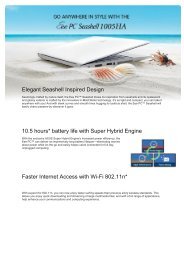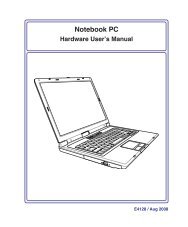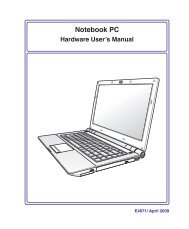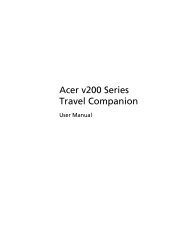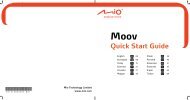ThinkPad X301 Service and Troubleshooting Guide - Lenovo
ThinkPad X301 Service and Troubleshooting Guide - Lenovo
ThinkPad X301 Service and Troubleshooting Guide - Lenovo
Create successful ePaper yourself
Turn your PDF publications into a flip-book with our unique Google optimized e-Paper software.
To replace the HDD or SSD<br />
1. Turn off the computer; then disconnect the AC adapter <strong>and</strong> all cables<br />
from the computer.<br />
2. Close the computer display, <strong>and</strong> turn the computer over.<br />
3. Remove the battery.<br />
4. Remove the screw ▌1▐ that secures the drive slot cover. Then, flip out <strong>and</strong><br />
remove the cover ▌2▐.<br />
1<br />
2<br />
5. Remove the drive by pulling out the tab (an SSD is shown in figure).<br />
Chapter 5. Upgrading <strong>and</strong> replacing devices 39