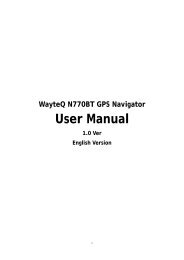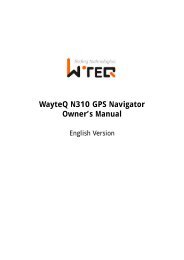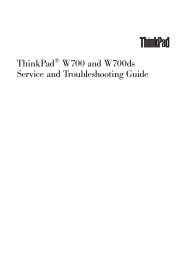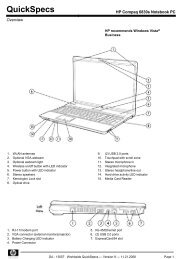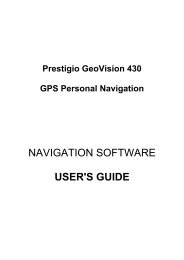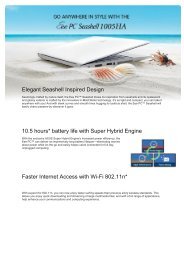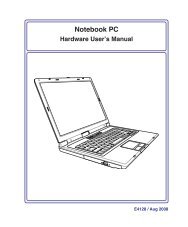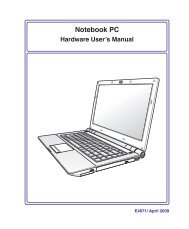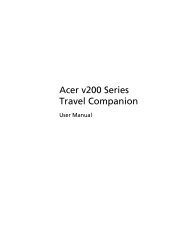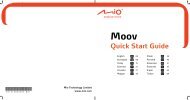ThinkPad X301 Service and Troubleshooting Guide - Lenovo
ThinkPad X301 Service and Troubleshooting Guide - Lenovo
ThinkPad X301 Service and Troubleshooting Guide - Lenovo
You also want an ePaper? Increase the reach of your titles
YUMPU automatically turns print PDFs into web optimized ePapers that Google loves.
Chapter 5. Upgrading <strong>and</strong> replacing devices<br />
Replacing the battery<br />
Important:<br />
Read Safety <strong>and</strong> Warranty <strong>Guide</strong> before replacing the battery.<br />
To replace the battery<br />
1. Turn off the computer, or enter hibernation mode. Then disconnect the<br />
AC adapter <strong>and</strong> all cables from the computer.<br />
2. Close the computer display, <strong>and</strong> turn the computer over.<br />
3. If you replace the st<strong>and</strong>ard battery, slide the battery lock to the unlocked<br />
position. If you replace the large battery, skip this step.<br />
St<strong>and</strong>ard battery<br />
© Copyright <strong>Lenovo</strong> 2008 35