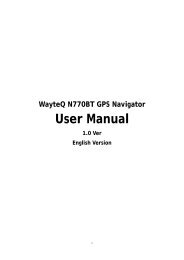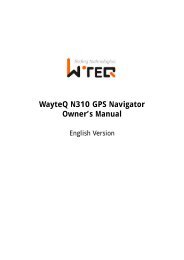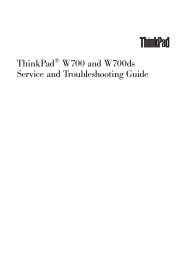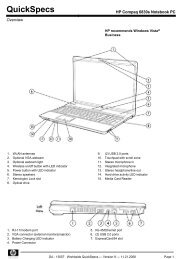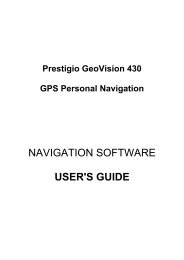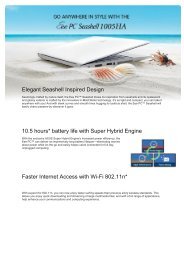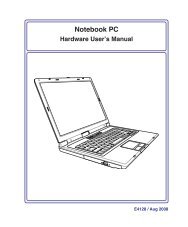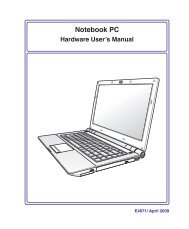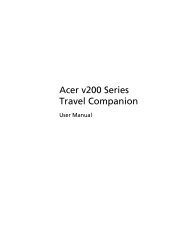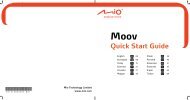ThinkPad X301 Service and Troubleshooting Guide - Lenovo
ThinkPad X301 Service and Troubleshooting Guide - Lenovo
ThinkPad X301 Service and Troubleshooting Guide - Lenovo
Create successful ePaper yourself
Turn your PDF publications into a flip-book with our unique Google optimized e-Paper software.
Chapter 4. Recovery options<br />
Introducing Rescue <strong>and</strong> Recovery<br />
If Windows is not running properly, use the Rescue <strong>and</strong> Recovery workspace<br />
to help solve or identify your problem.<br />
1. Turn off the computer, <strong>and</strong> then turn it on again.<br />
2. When the <strong>ThinkPad</strong> logo comes up, immediately press the ThinkVantage<br />
button.<br />
3. After the Rescue <strong>and</strong> Recovery workspace opens, you can do the<br />
following:<br />
v Rescue <strong>and</strong> Restore your files, folders, or backups.<br />
v Configure your system settings <strong>and</strong> passwords.<br />
v Communicate using the Internet <strong>and</strong> link to the support site.<br />
v Troubleshoot <strong>and</strong> diagnose problems using diagnostics.<br />
For more information about using Rescue <strong>and</strong> Recovery features, see<br />
“Problem solving” in Access Help.<br />
Solid state drive (SSD)<br />
With <strong>Lenovo</strong> technologies advancing to provide you with the best engineered<br />
systems, some models are equipped with a solid state drive (SSD) for data<br />
storage. This cutting-edge technology enables notebook systems to be lighter,<br />
smaller <strong>and</strong> faster.<br />
If your system has an SSD, use Rescue <strong>and</strong> Recovery to back up your system<br />
with external storage media such as a USB device, CD or DVD. Doing this<br />
after taking your system out of the box will save disk space, give your system<br />
a recovery starting point, <strong>and</strong> ensure protection against any threat of data<br />
loss. For more information about working with storage media, see “Problem<br />
solving” in Access Help.<br />
After your initial backup, set the schedule in Rescue <strong>and</strong> Recovery to take<br />
backups at designated intervals. This will ensure minimal data loss in the<br />
event your system is hit by a malicious act, such as a worm or virus.<br />
© Copyright <strong>Lenovo</strong> 2008 31